Yes - job labels allow you to customize the information that shows at the top-level views for web and mobile users.
Preview job labels in a template
To get a preview of how job labels work you can take a look at any template:
- Go to Settings > Templates
- Select a template from the list and open it.
- Scroll to the bottom of the template. You will see a UI that looks like this:
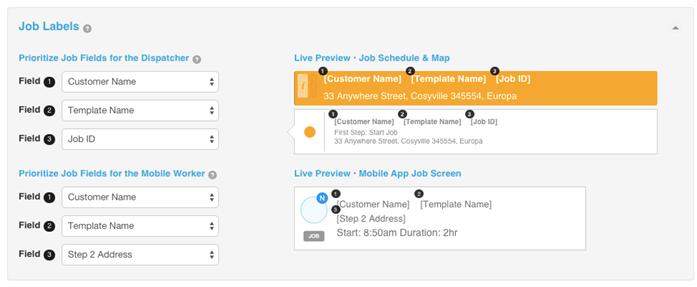
Templated Jobs API
If you are using our templated jobs API to create your jobs, you do not need to specify anything in the XML that you send us. We will automatically create the labels that are defined in the template you specify.
Standard Jobs API
However, if you want to replicate this functionality with our jobs API, you can add tags to nodes specifying where they should be used as labels. Available tags are:
mobile_label="1"
mobile_label="2"
mobile_label="3"
web_label="1"
web_label="2"
web_label="3"
Supported nodes are:
‘id'
'third_party_id'
‘customer_name'
’template_name'
’worker_id'
’planned_duration’
’step.name’
’step.location.formatted_address’
’custom_field.name'
Here are some examples:
- <template_name mobile_label="1">Sample Template</template_name>
- <planned_start_at web_label="3">2014-10-10T06:06Z</planned_start_at>
- <customer_name web_label="3">Willy</customer_name>
- <custom_field><name web_label="2">custom field name</name>
- <step><location><formatted_address web_label="2">1 Main Street, Auckland</formatted_address>
You may not tag more than one node with each label.
Please note, that although you specify the custom field name, the label will be the value from that custom field.