Job Steps
Steps are the foundation of all jobs; they outline the main tasks required to complete a job from start to finish. Every job has to have steps. When you complete the first step in a job it starts the job, and when you complete the last step in a job the job status in vWork changes to Completed. The time that passes between completing the first and last step is captured and recorded with each job.
You can also enter a geocoded address for each job step o show where the task for that step will be completed. This tells the mobile worker where to go to do the job and enables them to find it on the map. It is optional to enter a geocoded address but vWork needs this for at least one step to show the job on the map.
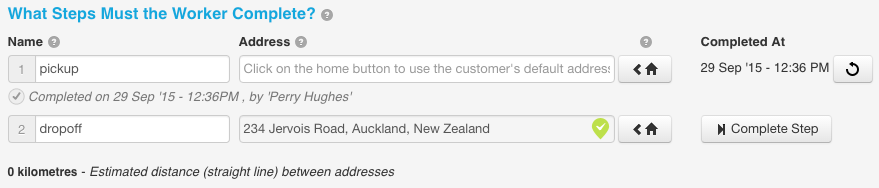
Custom Fields
Custom Fields are where you can enter extra information about a job and capture information while on the job. Some uses for custom fields are to:
- Add Notes or additional information that you need, like progress or status.
- Provide Pick Lists to set up pre-defined selections, such as Yes or No.
- Capture Signatures
- Provide checkboxes to complete on the job.
Custom fields have permissions. They can be:
- Hidden: these fields are not visible on a mobile device. They provide information to the dispatcher.
- Read only: this field is used only to provide information to the mobile worker about the job. No action is required by the worker for a read only field.
- Optional: Optional fields do not need to be actioned by the worker but are useful to capture information in some circumstances. For example, your mobile worker may sometimes want to add notes about a job or capture a photo but this is not required for every job.
- Required: these fields must be completed by the worker. They are shown with a red-shaded background. A worker can't complete a job until all required fields are completed. A signature is often included as a required field to provide proof of delivery or that a particular aspect of a job is completed to a standard that the customer is happy with.
You can learn more about custom fields in the articles: