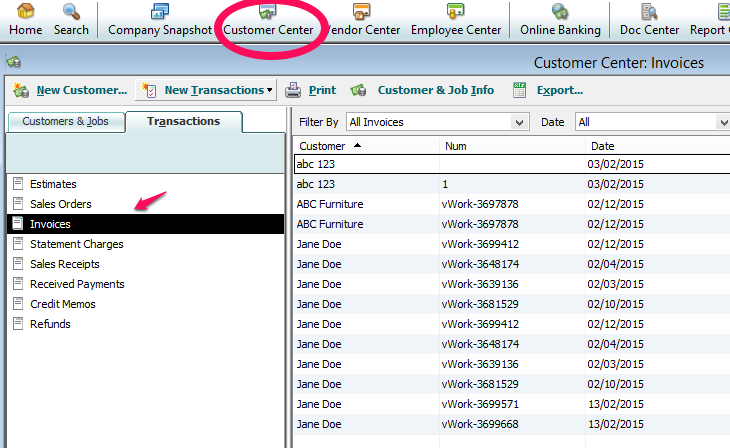What Does the Integration Do?
It allows you to easily import your customers into vWork and export invoices back out to QuickBooks.
How to Set It Up
If you are using QuickBooks Online, we have an automated integration to allow you to export invoices. However, if you are using a desktop version of QuickBooks, you will need to manually export and import your customers and invoices as IIF files.
Importing Customers From Quickbooks
First, you need to export your customer list from QuickBooks. This will export in the form of an .IIF file.
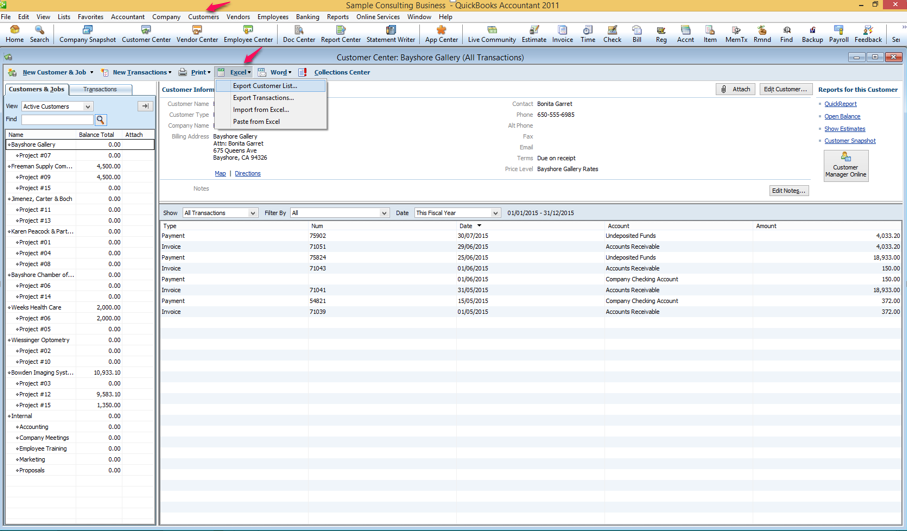
Once you have an IIF file of all your QuickBooks customer information, you can import it into vWork. You can do this from the customers page within vWork. Simply select "Import" on this page.
Then look for the "Import from QuickBooks Desktop" option, select your IIF and click "Upload".
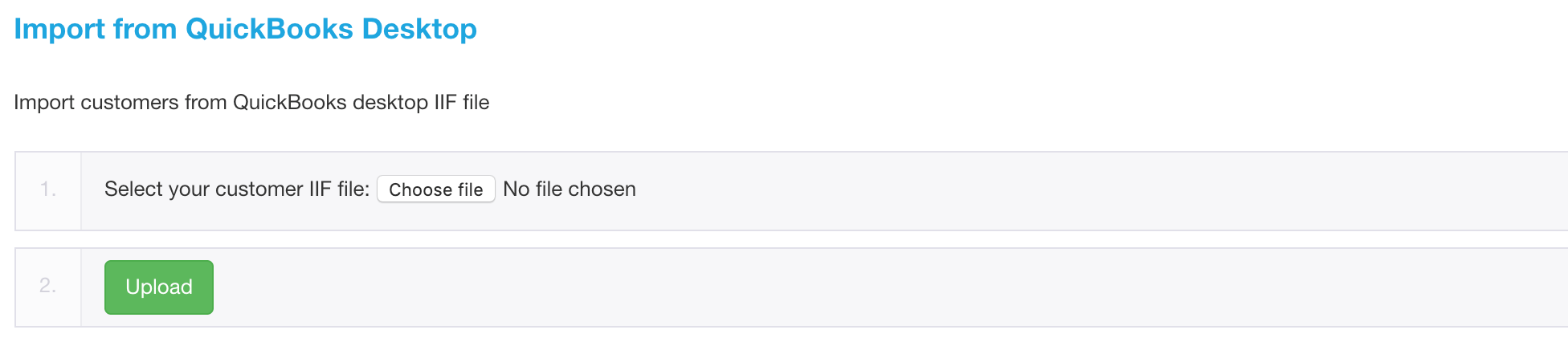
You will get an email when the import has completed. You can do this anytime you need to update your vWork customer information.
Exporting Invoices to QuickBooks
You can export invoices for completed jobs from vWork as an IIF file that can be imported into QuickBooks Desktop.
To export your invoices from vWork go to the integrations page in vWork. Look for the "Export Invoices to QuickBooks Desktop" option.
If you click the "Download Invoice Export" button without adjusting the time, you should get all of the invoices that you have not yet exported. You can also adjust this time if you need to get older invoices.
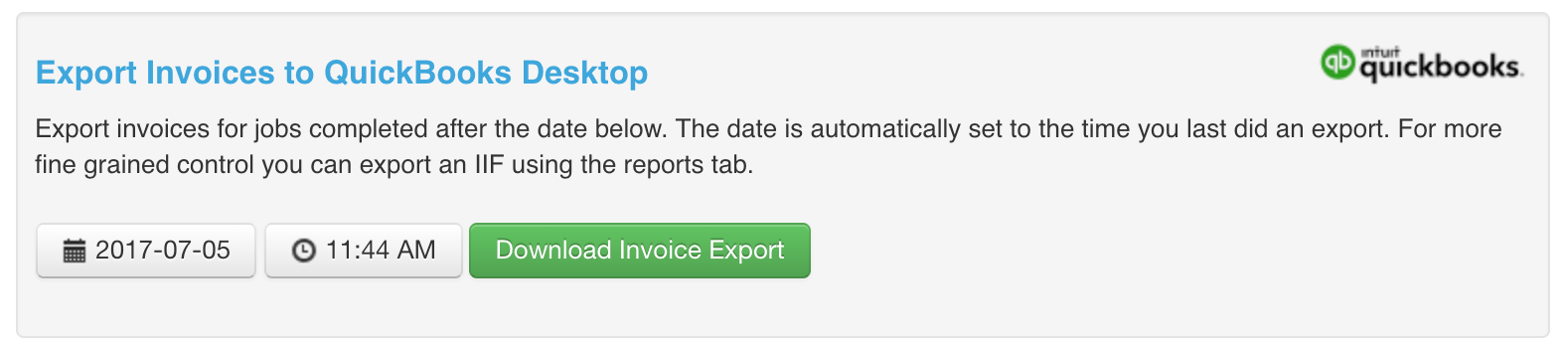
Once you you have an IIF of your invoices, you import this into Quickbooks Desktop by selecting File then Utilities then Import then IIF File
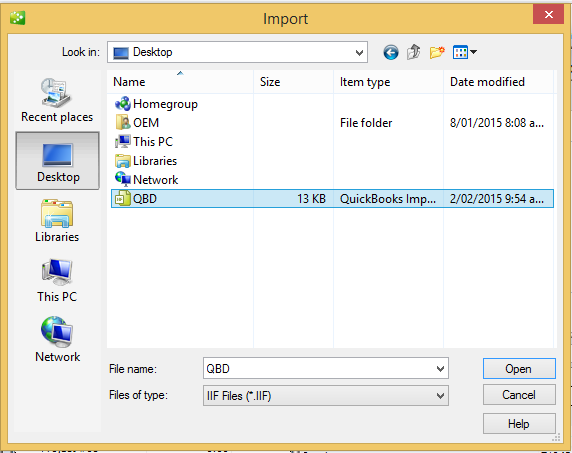
This will import your files into Quickbooks Desktop which can then be located under Customer Center - Invoices