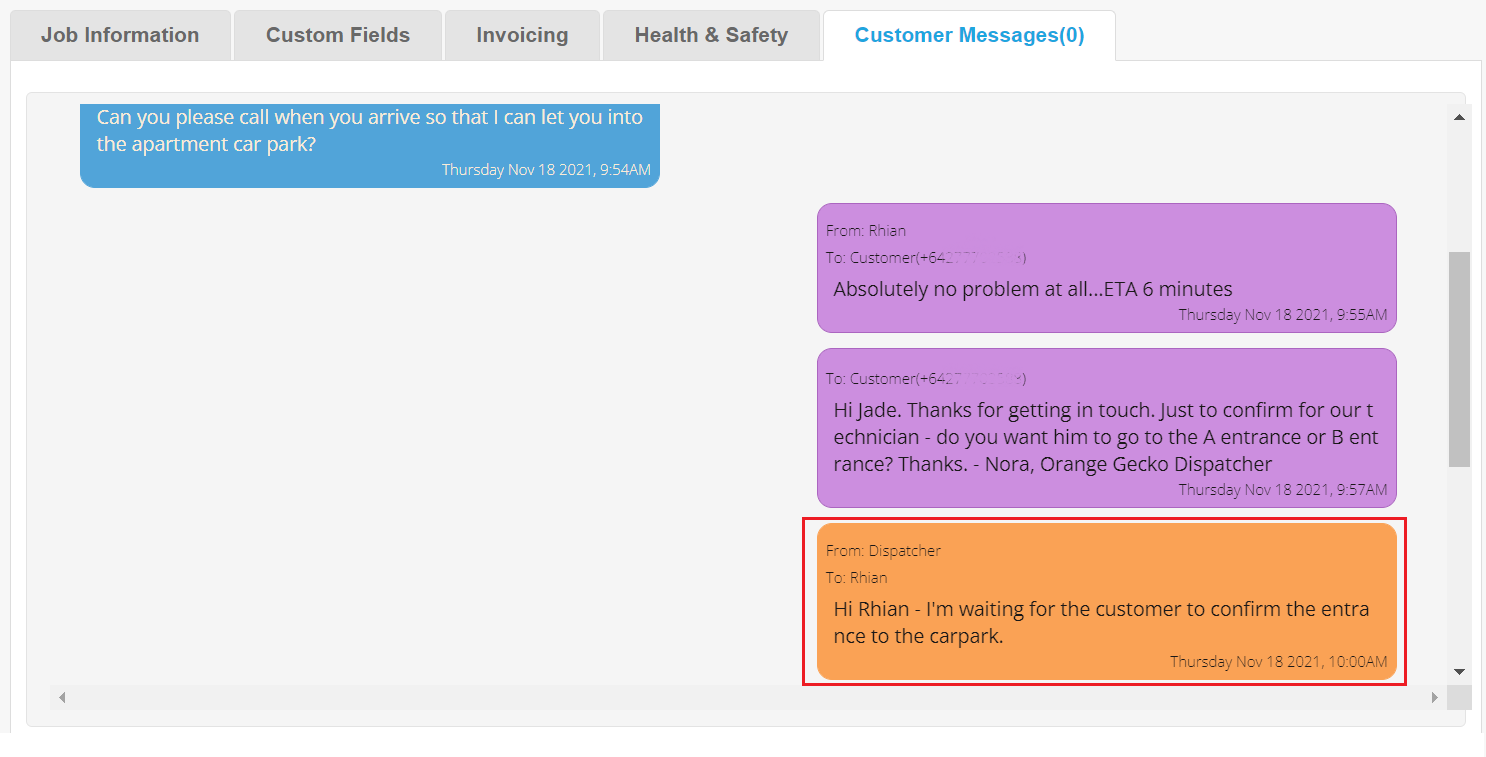What is Three-way Messaging?
Three-way Messaging enables your customers to respond, in real-time, to SMS message alerts sent to their phone and have a three-way message exchange with the dispatcher and mobile worker. Workers see the exchange in their vWork mobile app and dispatchers see the exchange on the vWork web app.
Three-way messaging is an optional feature that enhances the standard SMS Customer Alerts feature. If you want to find out more about Three-way Messaging or add this to your vWork account, please email support@vworkapp.com. A member of the vWork Team will be in touch to discuss your requirements. Alternatively, read the article What is Three-way messaging? to learn how this could benefit your organization.
In this article
This article explains how the dispatcher communicates with a customer and mobile worker using Three-way Messaging. Topics in this article include:
To learn more about how Three-way messaging works on the mobile vWork app and how mobile workers use it, please see the article: Android and iPhone app: view and send Three-way Messages.
Alert a dispatcher to a new customer SMS message
To help a dispatcher know when a new customer SMS message has been sent in response to an SMS Alert you can set up an email alert. The alert trigger that is used to notify a dispatcher of a new SMS message is called Customer SMS Response Received. You can read more about this alert trigger in the article, What can trigger an Alert?
How do dispatchers view Three-way Messages?
Dispatchers can view and respond to messages from customers and mobile workers in the Customer Messages tab a job's Job Editor. They can also be alerted when a new SMS message arrives by email and in an in-app notification.
SMS messages from a customer
All customer messages show in the Job under the Customer Messages tab. This tab is only visible and active in the job when an SMS alert is sent to a customer.
Note: Only dispatchers with the Chat permission enabled in their User Permissions are able to view and use the Customer Messages tab.
If the Customer SMS Response Received alert is set up, when the customer replies to an SMS alert, a notification is sent to the dispatcher to advise them to look at the Customer Messages tab for the job. This may be a pop-up notification, email, or even another SMS. The type of notification depends on how this alert is configured in the Alert setup.
To view the customer SMS message:
- Open the job editor for the Job.
- Click the Customer Messages tab. The tab will show the original Alert message sent to the customer on the right and in a Green box, and the customer’s reply on the left and in a Blue box.
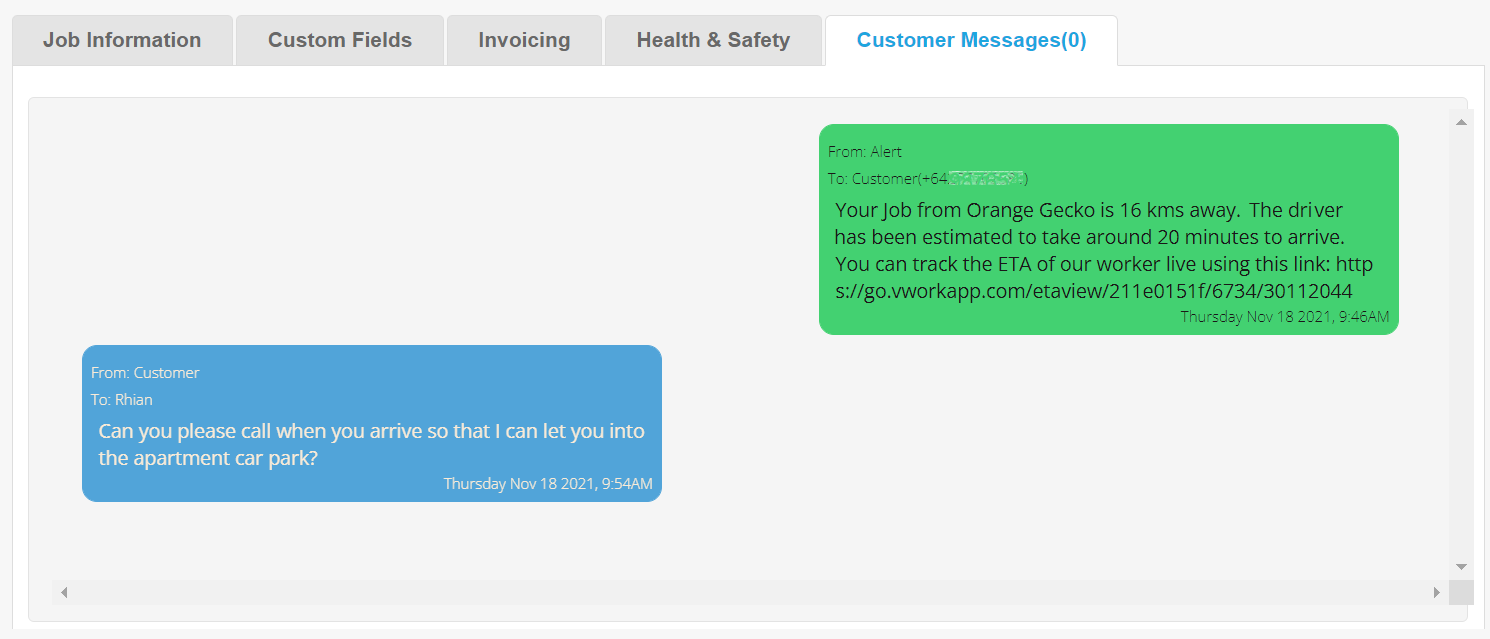
Three-way Messages sent by a mobile worker
Whenever a mobile worker sends a message from within the message thread on their mobile app, it goes to both the customer and the dispatcher. It shows in the Customer Messages tab in the job editor in a Purple box. The customer receives the message as an SMS.
Note: All messages that are seen by the customer have a Purple box in the web app and on the mobile worker’s device other than the original alert; this has a Green box.
How do dispatchers send Three-way Messages?
The dispatcher can send a message directly from the Customer Messages tab in the job. It goes to the customer as an SMS message and the mobile worker as an in-app message for the job on the mobile app.
To send a message from the Customer Messages tab:
- Scroll to the Send Message area.
- Select the Recipient (Customer Delivery Contact or Worker) from the drop-down list.
- Type a message in the Contents field.
- Click Submit. The message will show on the right in a Purple box in the thread.
...and this is what the dispatcher sees after they click Submit.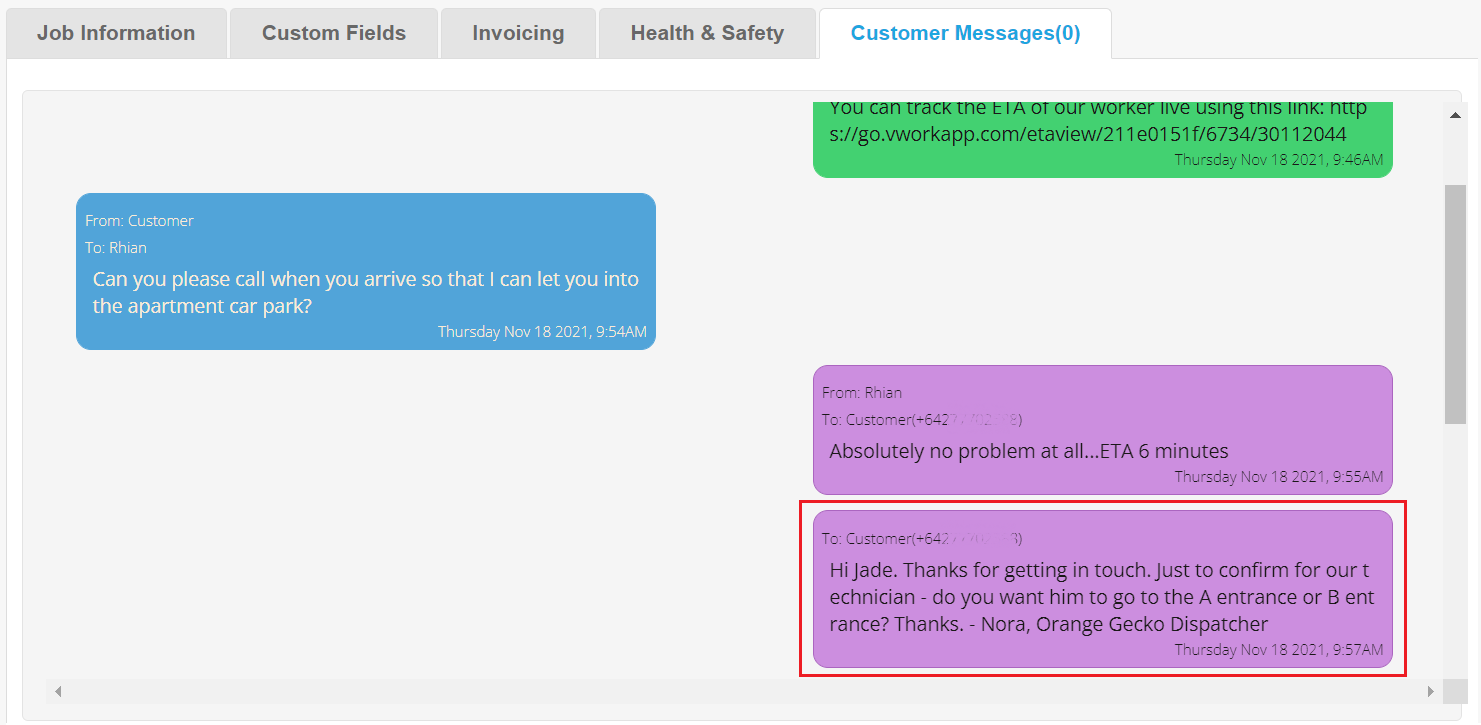
- Note: If the dispatcher selects Worker from the Recipient field, a message is sent directly to the worker’s mobile app in the thread to the customer. It displays as Orange in the Customer Messages tab. The customer will not see the message but they will see any reply the worker sends from the mobile app in the message thread for the job.