Customer pricebooks are pricebooks that are saved with a customer record to give that customer special pricing that overrides the pricebook saved with a job template. This is great for giving your regular customers discounted rates for standard items, or when you use the same job template for many customers but you have different categories of customers that need different pricing.
The Customer Pricebooks feature is optional in vWork. If you want to learn more about this feature or add it to your vWork account, please contact support@vworkapp.com. One of our team will be in touch to talk with you about your requirements.
Or you can read more about customer pricebooks in the article: What is a Customer Pricebook?
In this article
This article explains how you can search your customers or pricebooks to find out which of your customers have a specific pricebook saved against their customer record.
Topics include:
- View a customer's record to see which pricebook is assigned to them
- Search your customer records by a pricebook name
- Search your pricebooks by a customer name
- View all customers assigned to a pricebook
You can read this article from top to bottom, but if you want to learn about a specific topic, click the topic link above. You can return to this topic list at any time - just click this icon.
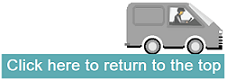
View a customer's record to see which pricebook is assigned to them
You can open a customer's record and see if a pricebook is assigned to them.
- Go to Customers.
- Click on the customer you want to open the customer record for.
- Scroll to Pricebooks to see which pricebook, if any, is assigned to the customer.
In this example, the customer has the Standard pricebook less 25% saved with their customer record.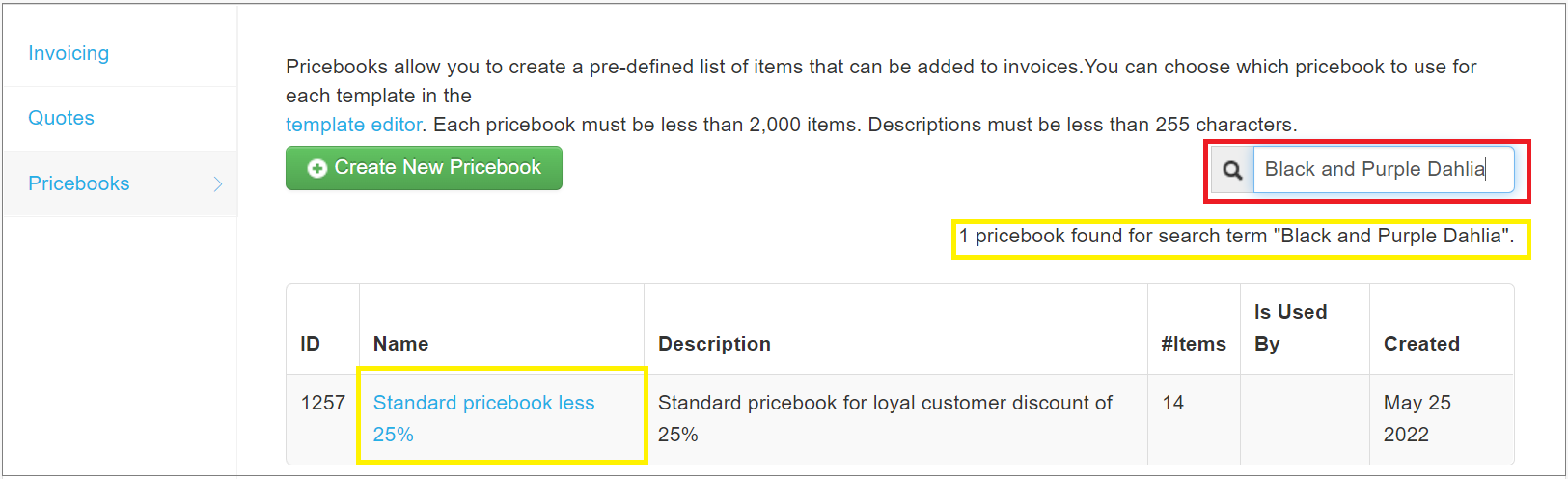
Search your customer records by a pricebook name
You can also search your customer records to find all customers who have a specific pricebook saved with their customer record.
- Go to Customers.
- Click in the search field and begin typing the name of the pricebook. As you type, the list of customers is filtered to show the customer records that match what you have entered in the search field. You will also see a description immediately below the search box that shows how many customers match the search term you have entered.
In this example we are searching for all customers who have the pricebook, Pricebook less 25%, saved with their customer record.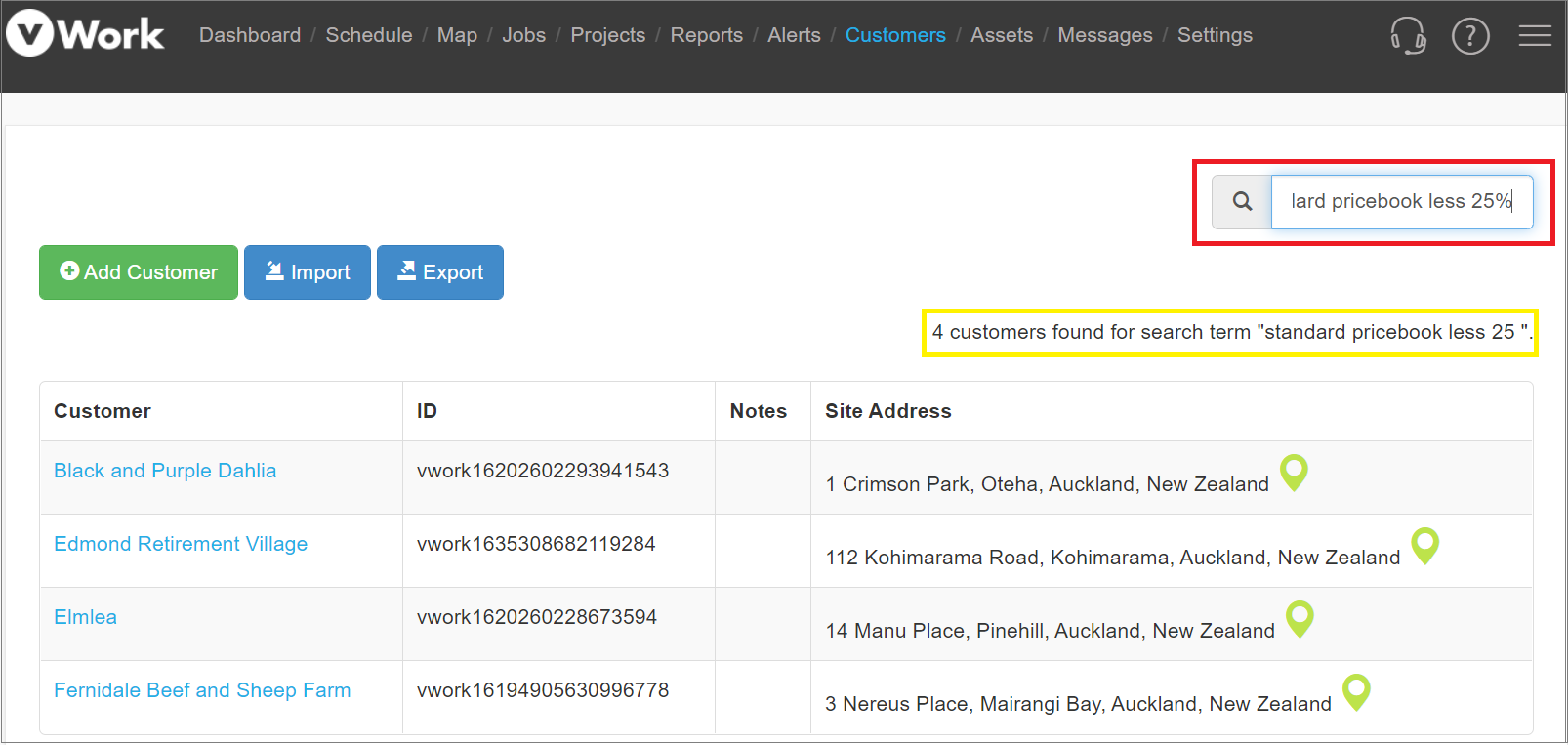
Search your pricebooks by a customer name
You are also able to search for a customer using a specific pricebook from the pricebook finance settings.
- Go to Settings >Finance >Pricebooks to view all pricebooks you have saved in your Finance settings.
- Click in the Search field and start typing the name of the customer you want to find the pricebook for. As you type, the list of pricebooks is filtered to show only the pricebook that matches the name of the customer that you have entered.
In this example, we have typed the name of our customer, Black and Purple Dahlia, in the Search field. vWork shows that this customer has the pricebook called Standard pricebook less 25% saved with their customer record.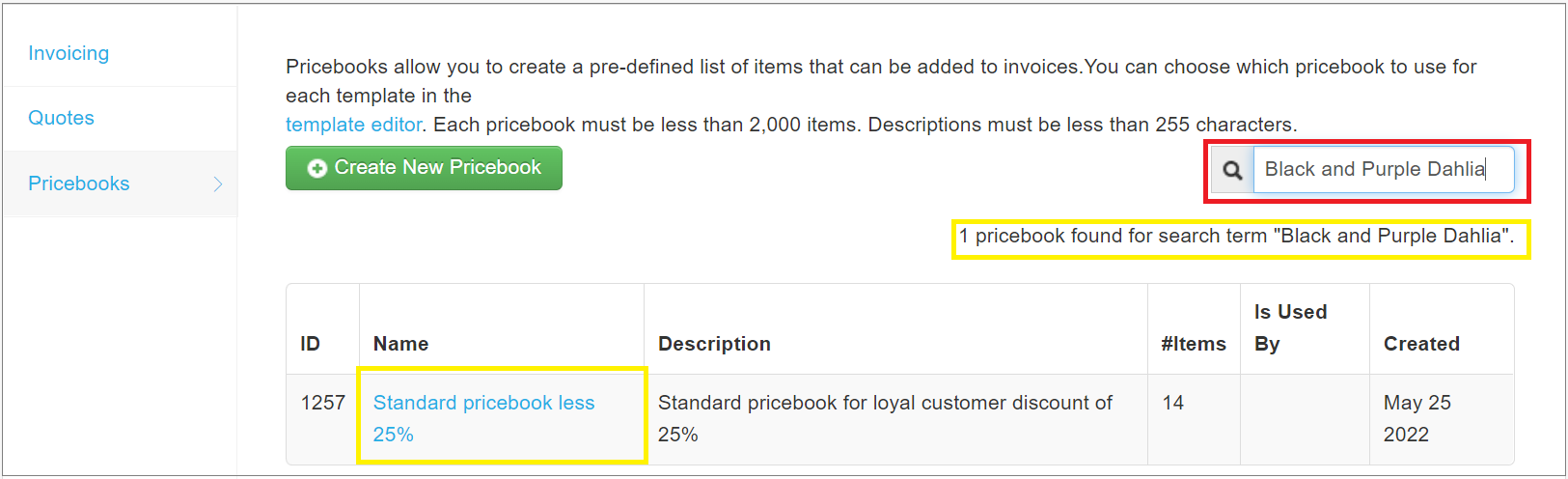
View all customers assigned to a pricebook
You can look at the details of a pricebook to view all customers that have that pricebook saved with their customer records.
- Go to Settings >Finance >Pricebooks to view all pricebooks you have saved in your Finance settings.
- Click on the name of the pricebook that you are interested in. This opens the Edit Pricebook screen for the pricebook. If the pricebook is saved with one customer it will be shown here. If it is saved with multiple customers, you will see a cream-colored information box at the top of the screen advising that the pricebook is associated with multiple customers.
- Click the blue writing to access the customer records for the customers associated with the pricebook.

- The Customers tab opens with the search filter applied to only show the customers who have the pricebook saved with their customer record.