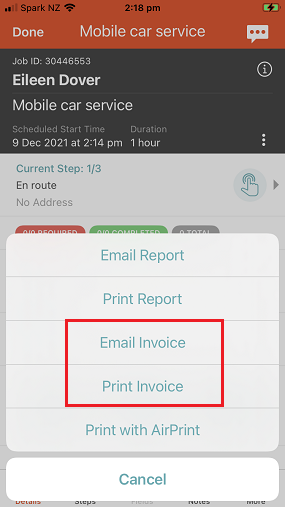Invoices can be printed, emailed, or downloaded by the dispatcher from the vWork web app and by a mobile worker from the mobile app.
In this article
- Dispatcher: print, email, and download invoices
- Mobile app: print, email, and download a job invoice
Dispatcher: print, email, and download invoices
You can print and email invoices from the Reports tab or directly from a job.
Generate invoices from the Reports tab
The Reports tab enables you to generate many invoices at once. The number of invoices you generate depends on what you choose to use as your filters. There are two steps to creating invoice reports:
- Generate the Report
- Print, email, or download the report.
Generate the invoice report
To generate one or many invoices:
- Go to Reports>Run Now
- In the Report Type field select Job Invoices.
- You can fine-tune the Job Invoice reports you want to generate by Job Type, Template, Customers, Workers, Groups, Date and Time, and Job Status. Choose the filters that work best.
In this example, we have narrowed the invoice reports by Customer and Date/Time Range, and the Job Status of Complete. - Click Generate to run the report.
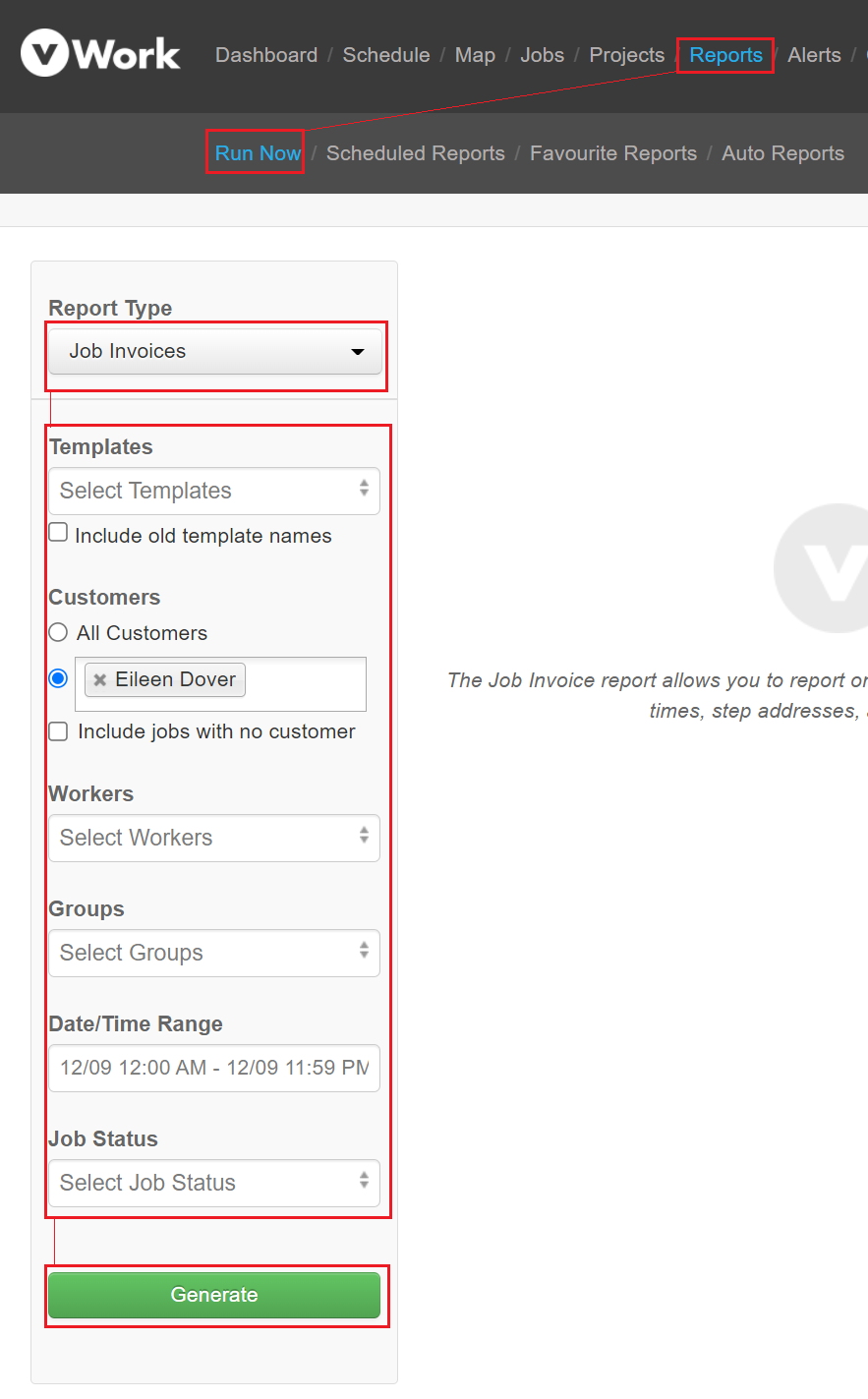
Print, email, or download the generated invoices
Once the Job Invoice report is generated you can choose to print, email, or download the invoices using the buttons at the bottom of the page.
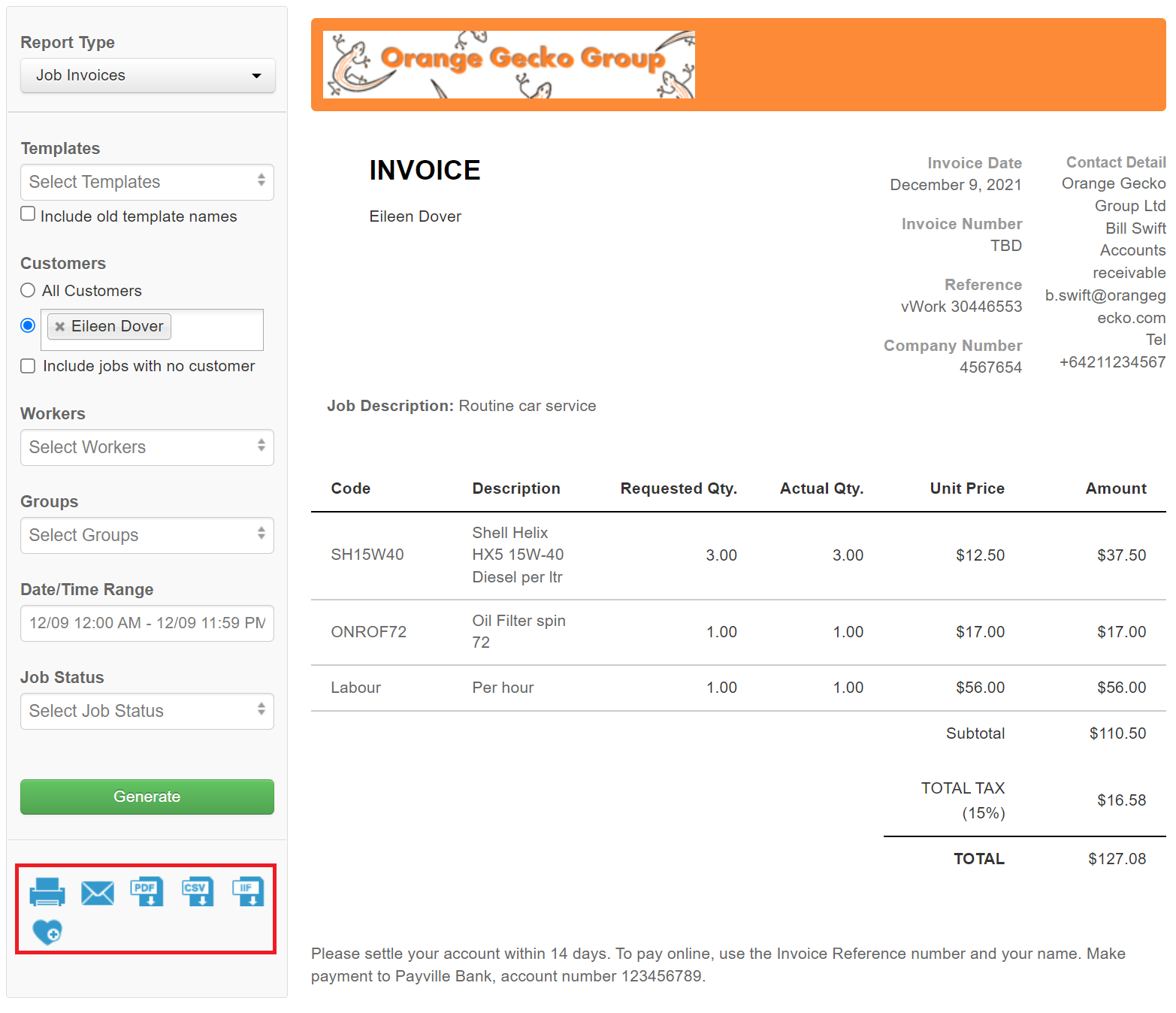
Generate an Invoice from the Job
You can also generate an individual invoice directly from the job. The invoice can be generated as a PDF or as a .CSV file giving you flexibility in what you do with the invoice information.
To generate the invoice:
- Open the Job.
- Click the Download button.
- Select PDF or CSV. PDF is the default.
- Select Invoice from the options.
The Invoice is downloaded to your computer in the format that you chose.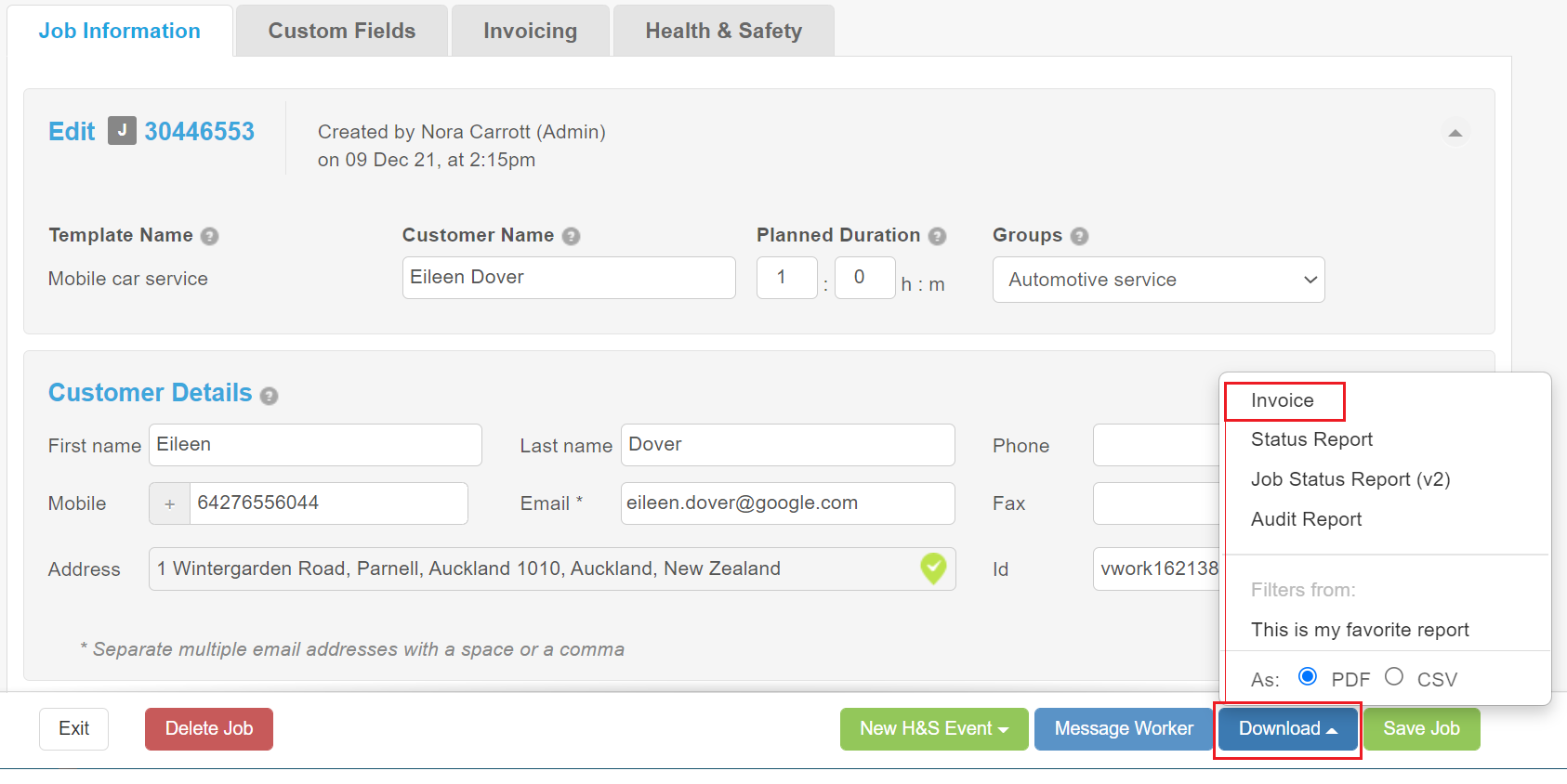
Mobile app: print, email, and download a job invoice
A mobile worker can print, email, and download an invoice from a job if you have given them permission to do so.
Android
To generate an invoice from a job:
- Go to the Job Details tab.
- Click the Reports button.
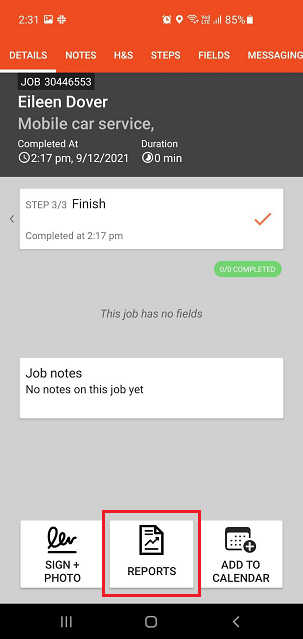
- Select either Download Invoice or email Invoice from the options.
If you Download the invoice it is saved to your mobile device and you can then share it using your preferred method.
If you email the Invoice you can choose to send it to the customer contact or to an email address that you enter.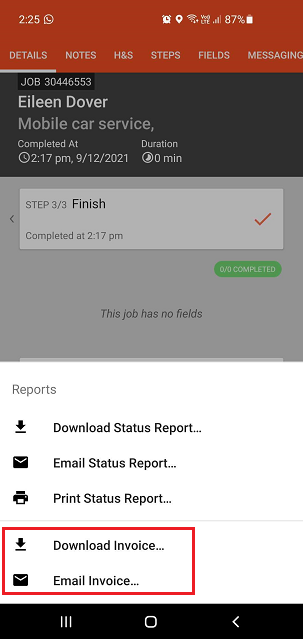
iPhone or IOS device
To generate an invoice from a job:
- Go to the Job Details tab.
- Click the Reports button.
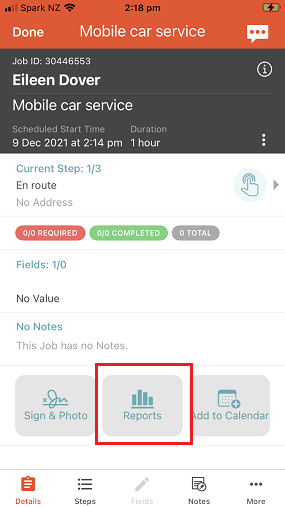
- Select either Email Invoice or Print Invoice from the options.
If you email the Invoice you can choose to send it to the customer contact or to an email address that you enter.
If you choose to print the invoice you can then share it using your preferred method.