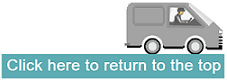What is invoicing in vWork?
vWork enables you to attach invoices to jobs and fill in the invoice information at the job site from the mobile app. Invoices contain a description as well as a set of line items. The description can be dynamic and show customized information for each job. Line items can be for time and distance-based charges, and for specific materials, that you wish to bill for.
In this article
This article explains how to set up your vWork account to enable invoicing. The topics covered are:
- Why should I use invoicing?
- How to set up invoicing in vWork
- Enable the invoice settings for your vWork account
- Set the global invoice permissions for all mobile workers
- Set dispatcher permissions for using pricebooks
- Select the templates you want to generate invoices for
- Set charge-out rates for your workers and mileage
- Customize your Invoice payment and contact details
- Enable permissions for mobile workers to edit invoices
- Further information
You can read this article from top to bottom, but if you only want to learn about a specific topic, click the topic link above. You can return to this topic list at any time - just click this icon.
Why should I use invoicing?
vWork's invoicing provides a quick and simple way to capture and record all costs related to a job. Line items are easily customized to meet your needs and can be standardized using Pricebooks.
Information captured through the invoicing feature on a job can be used to:
- create quotes and invoices for customers,
- capture invoice information to pass through to accounting packages integrated with vWork, either as a standard integration (such as Xero, Quickbooks Online, or MYOB) or through the API,
- generate a bill of materials to track the use of materials and resources
- generate other reports and keep you informed about the efficiency of your organization.
vWork Invoicing is simple to implement and digitizes manual invoice processes with ease. Invoice information is automatically generated for each job saving you time and administrative costs and hassle.
How to set up invoicing in vWork
Your dispatchers and mobile workers (if given permission) can add line items to jobs and automatically generate invoices based on your jobs in vWorkApp.
The global settings for Invoicing are set using the Invoicing page in the finance settings of your account. Before you can use invoicing you must first enable invoicing in your account. Once enabled you will:
- set the global invoice permissions for all mobile workers who have full invoicing permissions enabled under their user privileges,
- set the dispatcher permissions for using pricebooks on job invoices,
- select the job templates that you want to enable invoicing for,
- set an hourly charge-out rate and a mileage rate for your mobile workers, and finally
- customize payment and contact details for your invoices.
Each of these settings is described in the following topics.
Enable the invoice settings for your vWork account
Begin by turning on invoicing for your account and setting the default tax rate and currency unit.
- Go to Settings > Finance > Invoicing
- Under General Invoicing Settings click the checkbox to Enable invoicing for your account,
- Set a Default Tax Rate, and
- Select a Currency unit.
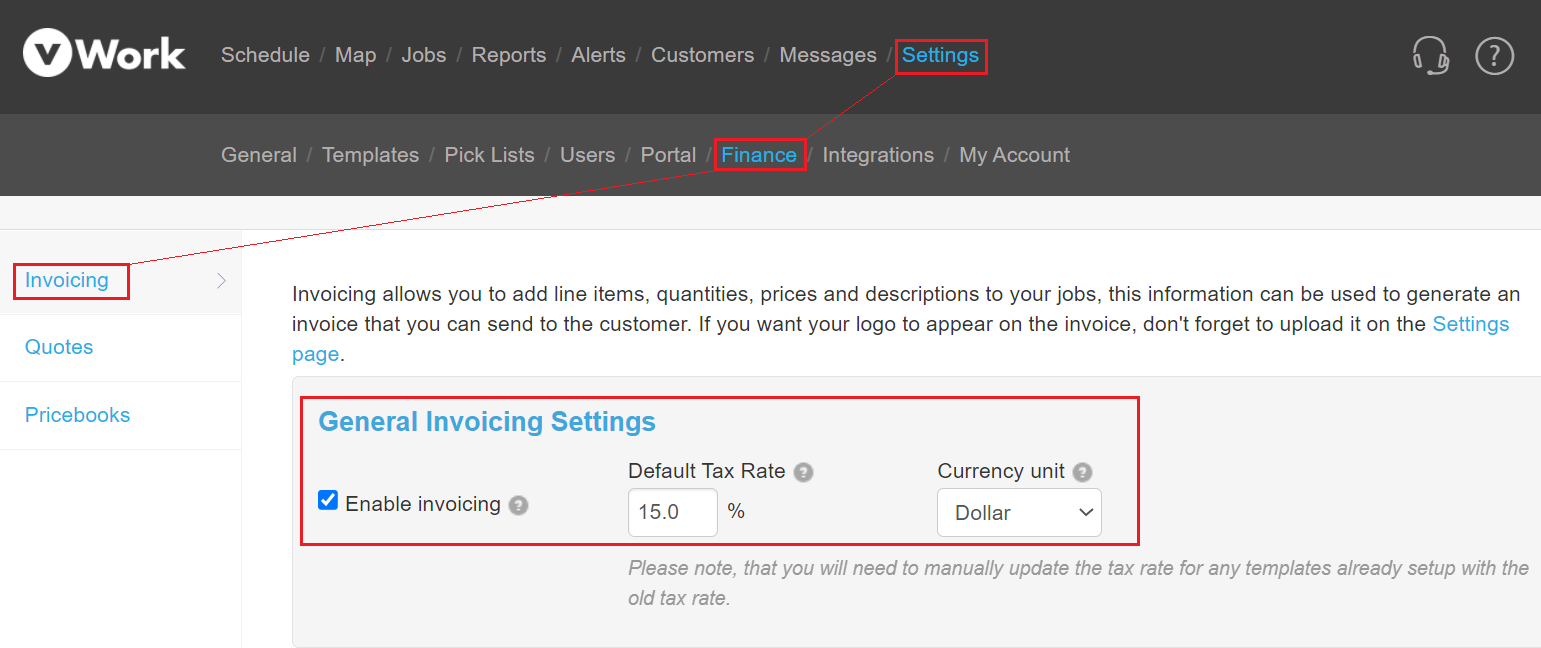
Set the global invoice permissions for all mobile workers
Dispatchers are allowed to edit invoices by default, but you can also give permission to your mobile workers to edit invoices from the mobile app. These permissions apply to all mobile workers who have Full invoice permissions turned on within their user permissions.
Note: We explain how to turn on the Invoice permission for specific mobile users later in this article.
To specify which parts of the invoice mobile workers can change :
- Go to Settings>Finance>Invoicing.
- Scroll to Mobile Worker Invoice Permissions.
- Click to add a checkmark in each checkbox that you require to set what your mobile workers can do with an invoice on a job.
For more information about what each of these settings enables a mobile worker to do please see the article: What can mobile workers change on an invoice?
Set dispatcher permissions for using pricebooks
By default dispatchers and administrators can edit the pricebook information on the invoice for a job. You can choose to restrict dispatchers' permissions so that they can only add line items from a pricebook to a job invoice but cannot edit the details in the line item. This setting does not restrict users with administrator privileges.
To restrict dispatchers' ability to modify line items from a pricebook:
- From Settings>Finance>Invoicing.
- Scroll to Pricebook Settings.
- Click in the checkbox to prevent dispatchers from modifying pricebook line items on the invoice for a job.
Select the templates you want to generate invoices for
Select which of your job templates you want to enable the invoicing feature for.
- From Settings>Finance>Invoicing.
- Scroll to Please select which templates should allow invoicing.
- Click in the checkbox next to each template where you require invoices generated for the jobs created from the template.
You can click the Select All checkbox if you want invoicing enabled for all your templates.
In this example, three templates are selected.
Note: You can also enable invoicing for a job template in the Job template under the Invoicing tab.
Set charge-out rates for your workers and mileage
The default in vWork is to set a single charge-out rate for your workers and for mileage. These are set in Finance settings in the Invoicing tab under the Worker Hours Calculator section and the Distance Traveled Calculator section. If you enable the optional variable pricing feature in your vWork account you will no longer see these setting options. For more information please see the following articles:
- Can I automatically add worker and equipment hours to my Invoices?
- Can I automatically add mileage to my Invoices?
Customize your Invoice payment and contact details
You can customize the Payment and Contact details you want to show on your invoice.
- From Settings>Finance>Invoicing.
- Scroll to Printed Invoice Settings
- Enter your Payment Details, Contact Details, and Company Tax number in the associated fields.
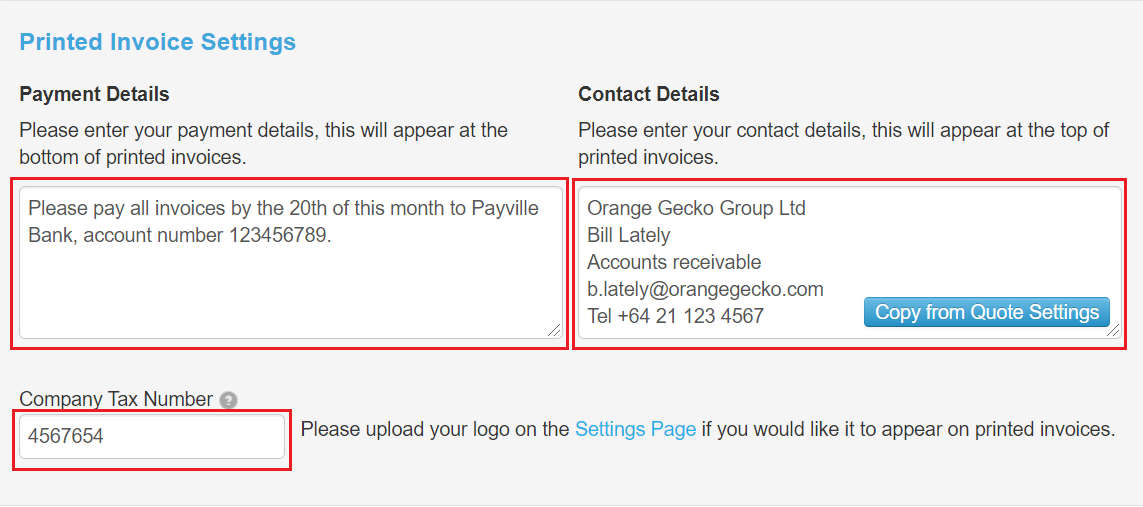
- Click Show a preview of your invoice to view a sample of your invoice layout.
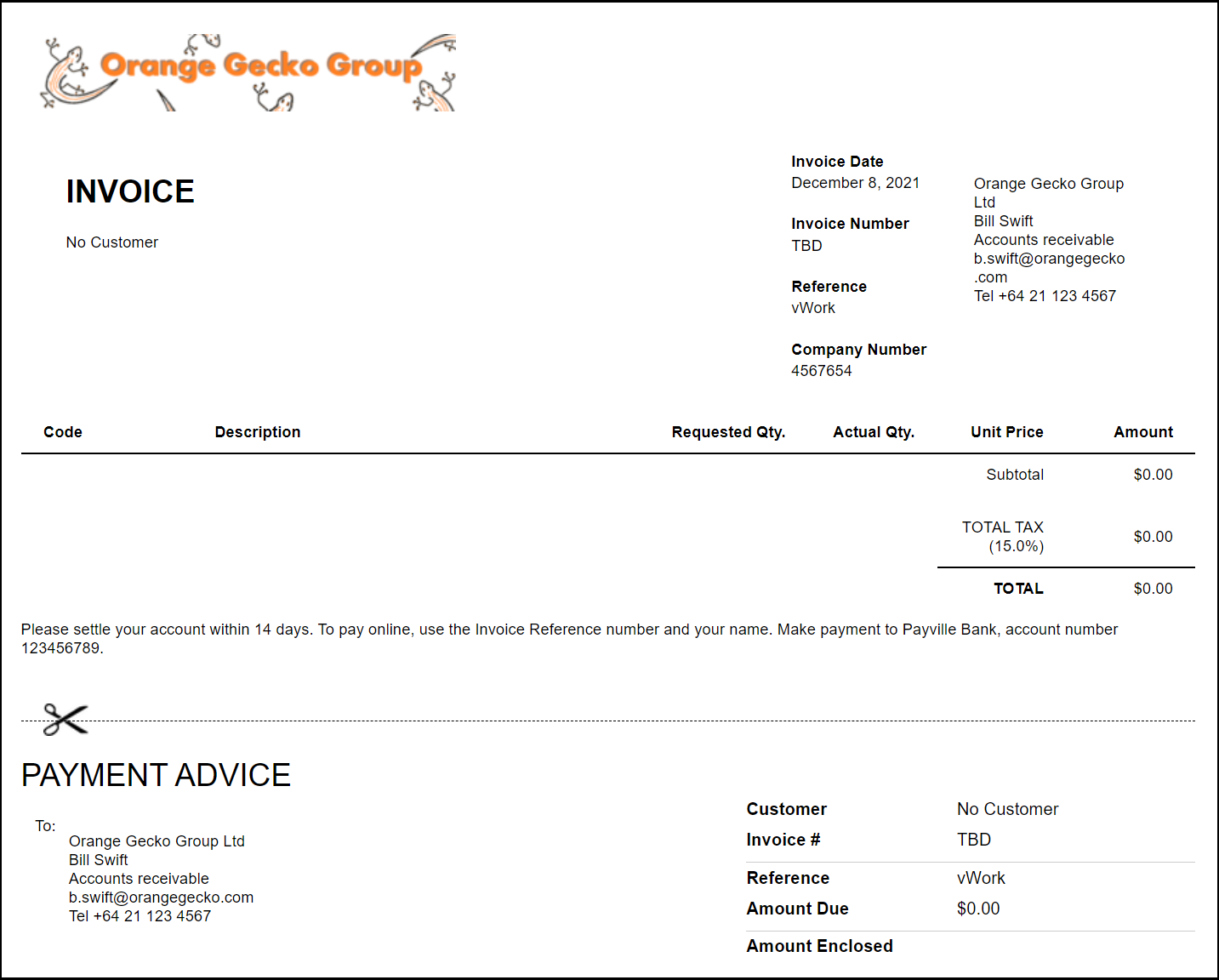
That's it for enabling the Finance Settings for your account. Now, when you create new jobs from the selected templates, you are able to record the information required to create an invoice.
- If you wish, you can also set up Pricebooks. These are pre-defined lists of items that include a Code, Description, and Price. Your users can easily add standardized line items from pricebooks to invoice information for a job by selecting items from the pricebook associated with the job. For more information on pricebooks please see the article: What is a pricebook?
- Invoices can be printed, emailed, or exported from vWork to another system for reconciliation. For more information about this please see the article: Printing and Emailing Invoices.
- We offer off-the-shelf integrations for Xero, QuickBooksOnline, and MYOB. For more information about working with other accounting integrations, please see the article: Can I Sync My Invoices With Another Program?
- To learn more about how you can use invoicing with quotes please see the article: How Do Quotes Work?
- When integrating with accounting packages we don't add an invoice number, instead, we insert TBD as a placeholder for the invoice number. You can use the vWork job number to identify the job invoice information if required.