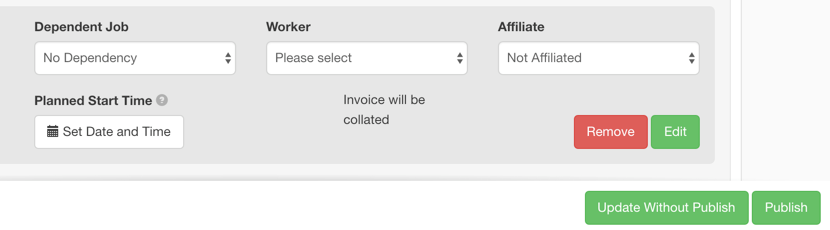To setup your desired custom project(s) in vWork follow the below steps.
1. Ensure you have Projects set up for your vWork account. Projects is an optional feature. If you would like to find our more, or enable vWork Projects in your account, please contact support@vworkapp.com.
2. Enable projects for your users (we recommend keeping this to a minimum) on the user settings page here.

3. Work out a plan for your master and sub jobs, so you have an idea of how your project template will look.
You should already have job templates created for all sub jobs and your master job.
The project template is the blueprint for what happens when you convert a master job into a project as below:
4. Create your Project template.
- Go to Settings > Templates > Projects > Add Project Template
- Name the project template
- Add your sub jobs.
- Set job dependencies, workers and invoice collation if required.
- Set your (optional) step mapping (what sub job completes what master job step).
- Set you (optional) step address mapping - (what step address's or locations you need to pass down from the master job).
- Set your job field mappings - you can choose for field information to pass between sub jobs and from sub job to master and vice versa.
- Please note, you can also change and add these at the project creation, the above can all be changed, the project template just allows you to template settings for less work.
5. Now you are ready to convert a standard job into a Project.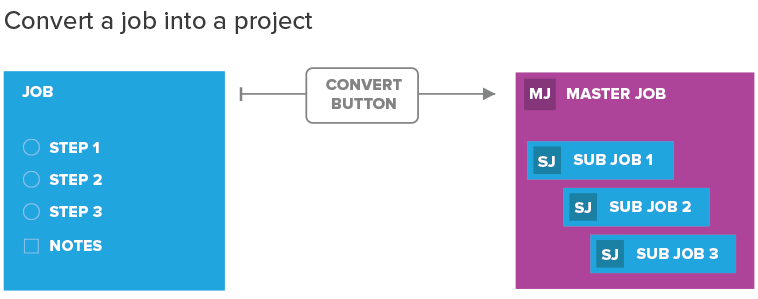
a. Create a new Master job based on your master job template.
b. Save the new master job.
c. Click back into your master job and click the 'Convert' button at the base of the job. (see below)
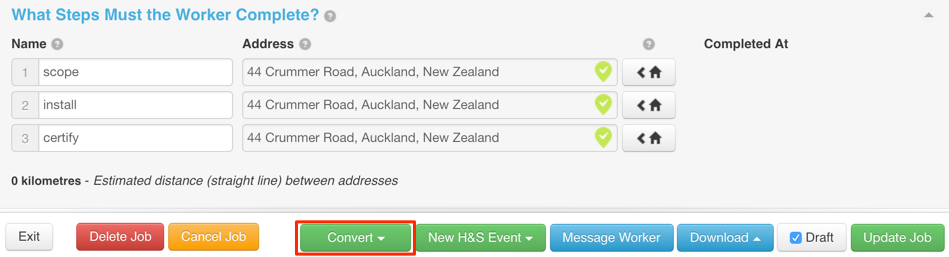
d. Choose your required project template.
e. Update your customer, sub jobs, dependencies and mappings if required.
f. Then click publish to generate your project with master and sub jobs.