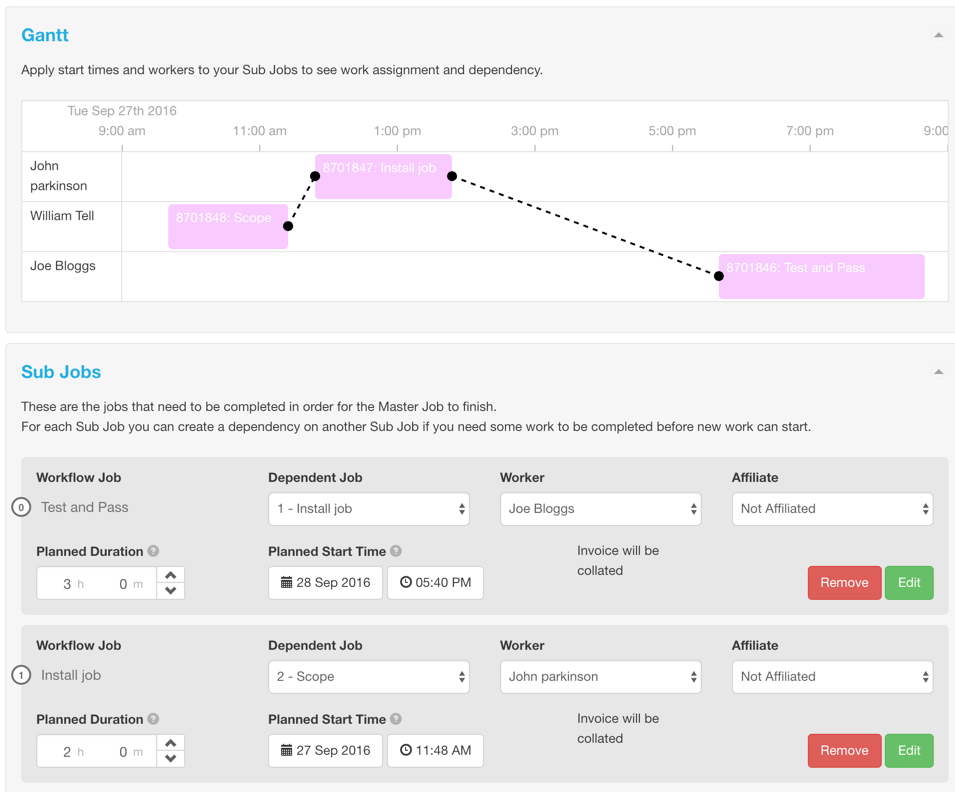Projects let you turn a single master job into a multi-job project.
What does Projects look like in vWork ?
There are 3 main stages to using projects in vWork:
1.Your project outline.
- Ideally have an idea of what your master job and Sub jobs will look like.
- Ideally have job templates already set up for these jobs.
2. Your project templates.
-These define what your project will look like, For example:
- How many sub-jobs ?
- Will these sub-jobs have dependencies (job 2 cannot be started if Job 1 is not complete)
- What information do you need to pass between jobs in the project (notes, job fields etc)
- The order and scheduling of sub-jobs.
3. Convert a standard job into a Project
- You use the Convert button on a standard job as shown below.
- Your job will become a master job
- Your sub-jobs will be created with your project template settings
- You can manage and view this in the projects tab in vWork
- Your Master job does not have any assignees or workers.
- You can choose to collate all the sub-job invoices into one master invoice.
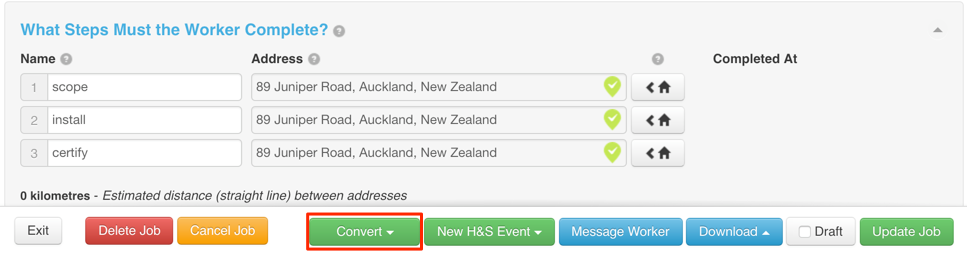
Your master job and sub jobs will then display on the jobs list, labelled with SJ or MJ as below:
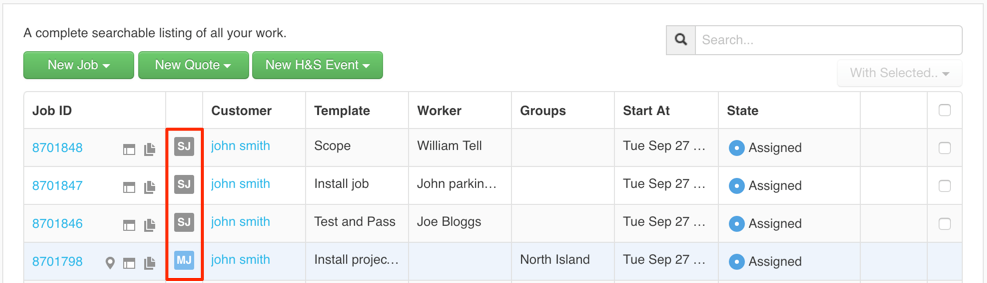
Your sub jobs will appear on the schedule in vWork as normal, with a link symbol to show they are part of a project:
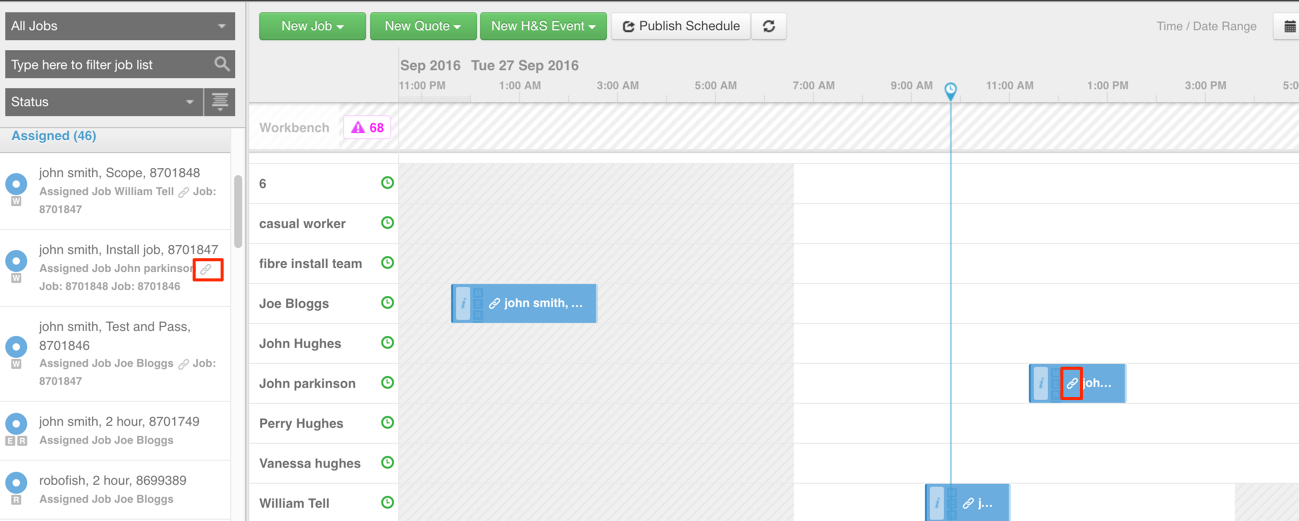
You can also manage your projects in the projects tab:
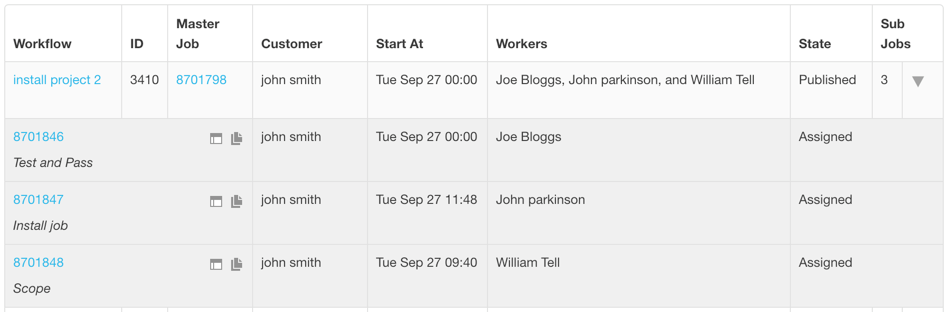
Clicking into your project will show you a visual view of the sub jobs and how they look together.