Mobile workers and dispatchers are able to have a real-time three-way conversation with a customer using SMS messages directly from within vWork. Everyone involved in the conversation sees the messages sent and received. Mobil workers see the message thread in the vWork mobile app on the Messaging page for the job.
In this article
This article explains how users of the Android and iPhone vWork mobile apps communicate with a customer and dispatcher using Three-way Messaging.
In this article
- How do mobile workers view Three-way Messages?
- How do mobile workers send Three-way Messages?
- Related topics
Click the link from the topic list above to go to that topic. You can return to this topic list by clicking this icon:
How do mobile workers view Three-way Messages?
View SMS messages from a customer in the mobile app
All customer messages show for a specific Job under Messaging.
When the customer sends an SMS message the mobile worker receives a vWork app notification.
To open the message:
- tap the notification, or
- open the job and tap Messaging to view the message for the job.
The message shows in a message thread specific to the job. It is triggered by an alert, such as an ETA Alert or a Job Created Alert.
- The alert begins the message thread and shows as the first line on the job's Messaging screen. Alerts show as an incoming message on the right and in a Green box.
- The customer’s SMS reply to an alert shows on the left and in a Blue box.
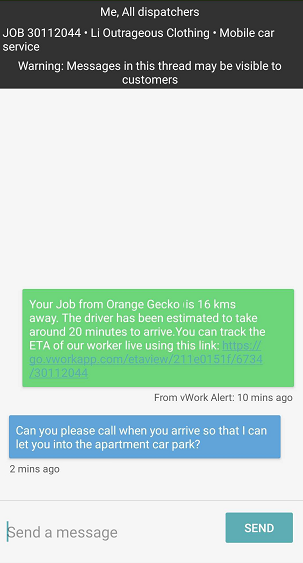
View Three-way Messages sent by a mobile worker in the mobile app
Whenever a mobile worker sends a message from within the message thread it goes to both the customer and the dispatcher. It shows as a purple box. The customer receives it as an SMS.
Note: after the initial alert message, all messages to the customer show in a purple box.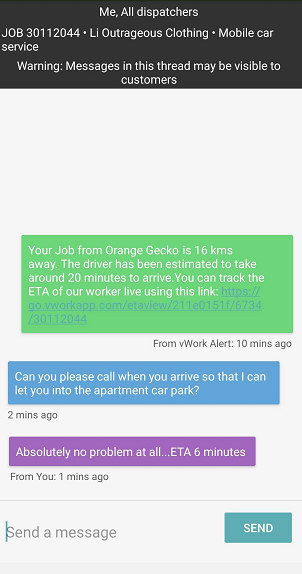
View Three-way Messages sent by a dispatcher in the mobile app
Dispatchers can send messages to both the mobile worker and the customer, or just to the mobile worker.
- Whenever a dispatcher sends a message that goes to the customer it displays in a purple box in the message thread on the worker’s phone. The customer receives it as an SMS.
- When the dispatcher sends a message solely to the worker It displays in an Orange box in the message thread.
Note: All messages sent by a worker as part of a three-way message thread go to the customer. This means that any reply to an Orange message by a mobile worker will go to the customer in addition to the dispatcher.
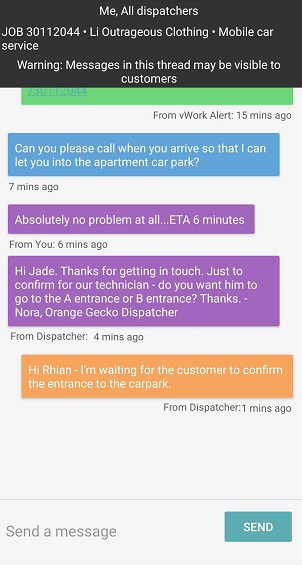
How do mobile workers send Three-way Messages?
A mobile worker can send messages to customers after an SMS Alert is sent to the customer from the Messaging screen for a job on the vWork mobile app. The SMS Alert goes to the customer as an SMS message, and to the mobile worker and dispatcher as an in-app message. The SMS Alert is the beginning of the message thread.
To send a message:
- From within the job tap to open the Messaging screen where you can see the message thread.
- Scroll to the Send a Message area and enter a message using the phone’s keyboard.
- Click Send. The message will show in a purple box in the job's message thread.
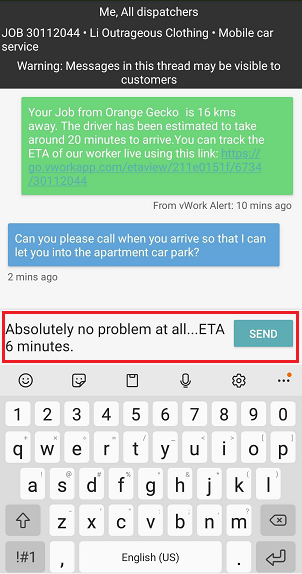
Note: Whenever a message is sent from the message thread on the vWork mobile app it goes to the customer and the dispatcher. If the mobile worker wants to message the dispatcher without including the customer they must create a new message not connected with the three-way message thread.
Related topics
- You can learn more about what Three-way Messaging is and when it is useful to use in the article: What is Three-way messaging?
- To learn how dispatchers communicate using Three-way messages in the web app, please see the article: Dispatcher: view and send Three-way Messages.