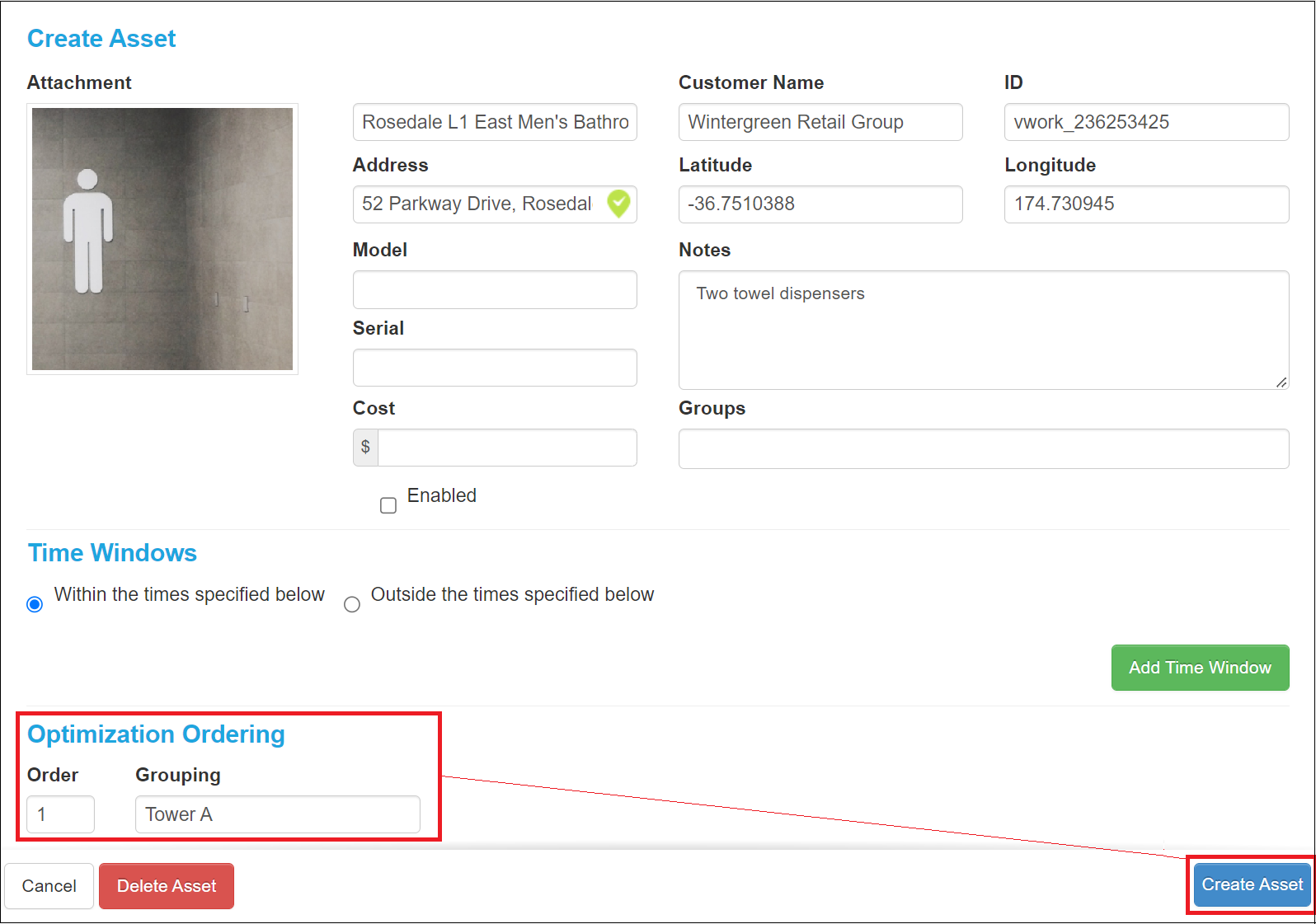Do you have a situation where you have several assets at the same location that all need to be serviced as single jobs; for example, water coolers in a building, or bathrooms that require bin cleaning and replacement in a mall.
This is easily managed using the Optimization Ordering tool in the Assets feature. This tool works with optimization to schedule jobs for Assets at a single address in the most efficient order.
Both Assets and Optimization are optional features. If you want to find out more about these features you can read the articles:
To add either of these features to your account, please contact support@vworkapp.com. A member of our team will be in touch to talk with you about your requirements.
In this article
How do I use Optimization Ordering for my Assets?
Optimization Ordering is defined for each individual Asset in the Asset’s information. It determines the order jobs are scheduled in when jobs with Assets are included in the optimization.
Optimization Ordering has two components:
- Order - this is the order you want Assets that belong to a specified Grouping to be completed.
- Grouping - a collection of Assets linked together by a common element; for example, they are all in the same building.
Order
An asset's Order is the order you want Assets within a Grouping to be completed when they are scheduled by an optimization. You may have many Assets that use the same order number or a single Asset using that order number depending on how you use this feature and where your Assets are located.
For example; your business services paper towel dispensers in bathrooms in Tower A of a multi-storied shopping mall:
- You have one bathroom on each floor of Tower A. The Level 1 bathroom is labeled with Order 1, the Level 2 bathroom is labeled with Order 2, and so on.
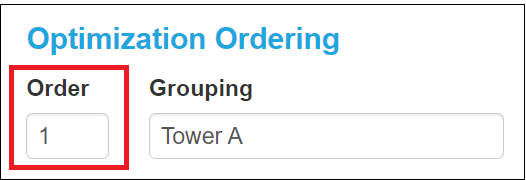
- Alternatively, you have multiple bathrooms with paper towel dispensers to service on each floor of Tower A. All three bathrooms on Level 1 are labeled with Order 1, the four bathrooms on level 2 are labeled with Order 2, and so on.
Grouping
An Asset’s Grouping is used to group many Assets that have something in common into a category. You must have only one Grouping per geolocated address.
Examples of Groupings could be:
- buildings with a single geolocated address
- an open space with a single geolocated address.
Note: Grouping is not the same as Groups in vWork. Grouping is used for Optimization ordering only.
How do I save an Asset’s Optimization Order?
There are two ways you can enter the Optimization Ordering information for an asset:
- Save the information in the Asset’s CSV file and import it with the other Asset information. See the article How do I set up my Assets?
- Add the information when you add an Asset manually or update an existing Asset. This process is explained here.
Manually add the Optimization Order to an Asset
To add the Optimization Order when you create or update an existing Asset:
- Go to Assets > Assets List
- Either click Add Asset,
or select the Asset you want to update from the List of Assets.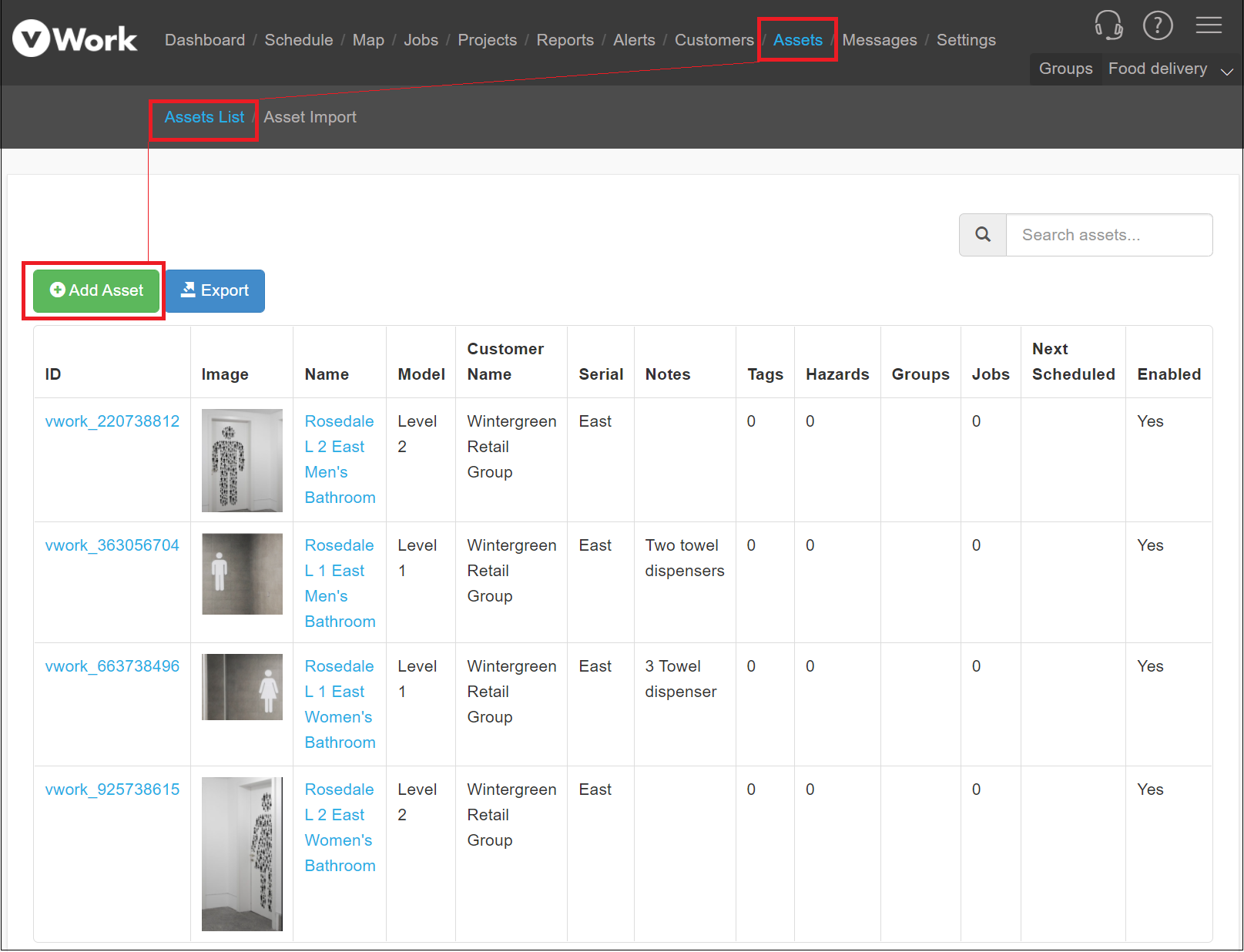
- If you are creating the Asset for the first time then attach a photo (if required) and complete the Asset’s details at the top of the screen.
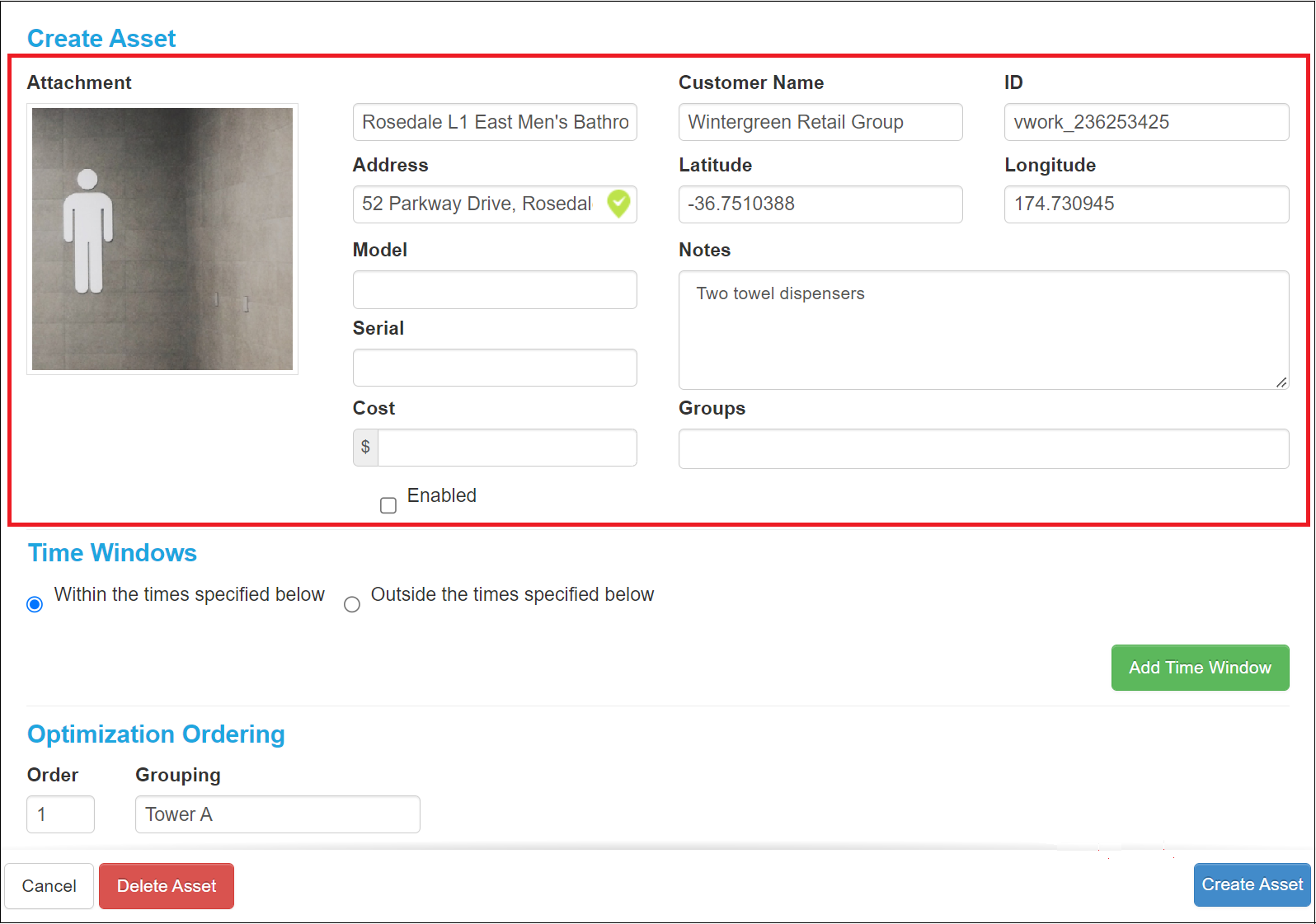
- Scroll to the Optimization Ordering section.
- Enter the Order and Grouping for the Asset
- Click Create Asset or Update Asset.