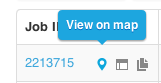There are many different ways to open the map and display a job on the map. Here are some of your options:
1. Search the Map
In the example below we have simply entered the first four letters of the customer's name. The results show the customer's location - if this is known, and any jobs created for the customer that have geocoded steps.
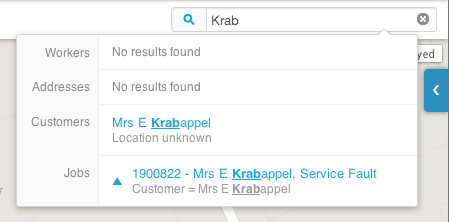
When you click the job from the search results it is highlighted on the map.
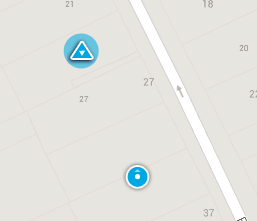
2. Hover the cursor over a Worker on the Map
If you hover over a mobile worker you will see what jobs have been assigned to them. You can select a job to see it on the map.

3. Click on a Worker
Click on the mobile worker to display the jobs they have assigned to them. In this example Barney Stinson only has one job assigned and the optional job arrows are turned on.
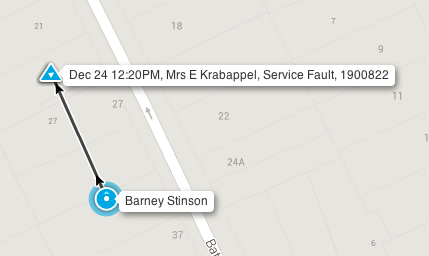
4. Link to the Map from the Schedule tab
Select the job on the Schedule tab and then click the "Show on Map" button to open the Map with that job selected.
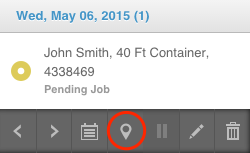
5. Link to the Map from the Jobs tab
Click the "View on Map" button next to a job on the Jobs tab to open the Map with that job selected.