How to Run a Replay
Go to the Map tab in vWork here.
Then If you scroll down the right side of the map, you will see a blue heading called "Replay". This is one of 4 sections down the right side of the map.
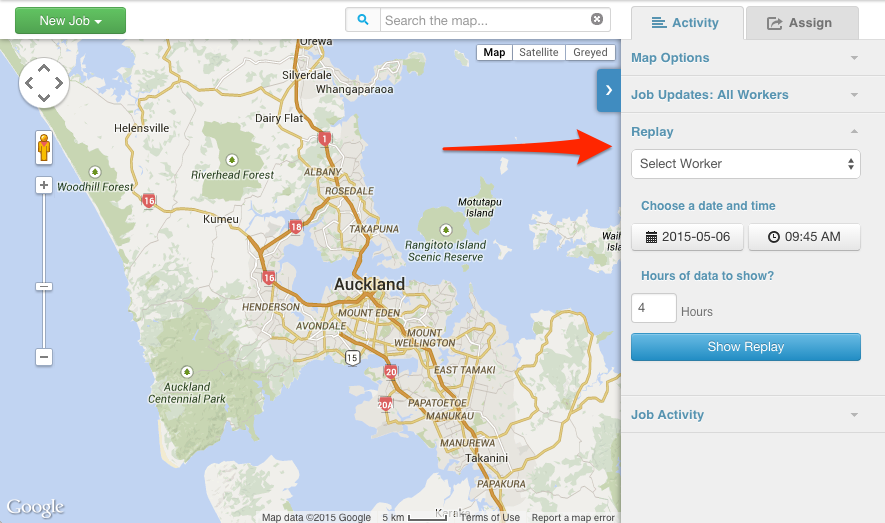
Simply select the worker you wish to view from the pull down menu.
Select the time and date you wish to start seeing the replay from.
Select a duration to control how much replay is displayed.
In the example below, we have selected Steve, 10:00am on May 6th, and 4 hours of data. This means we will see a replay of Steve's movements from 10:00am to 2:00 pm.
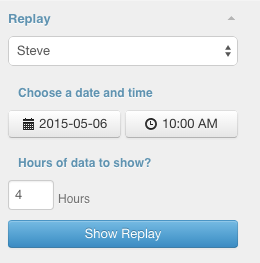
Once you click Show Replay, the screen will go grey and show you the data we have for that particular worker.
Replay Accuracy
|
Please note: We are only able to plot a worker's location based on what information is sent by the phone. Accuracy can vary based on phone model, cell coverage, GPS coverage, atmospheric conditions, urban environment, and phone settings. |
To give you a better idea of the accuracy of the data you are viewing, we display different colors in the replay. The colors are as follows:
Red - The accuracy of this position is greater than 250 meters. (poor)
Orange -The accuracy of this position is between 75-250 meters (average)
Green - The accuracy of this position is less than 57 meters. (good)
No Replay Data ?
Sometimes the replay can show "no replay data found". Things to check when this happens are:
1. During the selected replay time - the vWork app was open, the phone was on and had a data connection of some sort (3g, wiFi etc.)
2. During the selected replay time - the Phone could ping GPS (ie not underground or in a basement.
3. Try making your time selection window smaller.
4. If the phone has no internet connection, it will store up location data and then upload it to vWork as soon as it gets an internet connection.
