Creating a quote template in vWork is very similar to creating a job template, however you have a couple of extra options, including selecting what information should be copied across to the resulting job.
Creating a Quote Template
To create a quote template, ensure quotes are enabled on your account, go to the template admin page and click the "Add Quote Template" button.

Then give your quote template a name, like "Window Repair". You can leave the customer name blank at this point, unless you are planning on always using this template for one specific customer.

Now, you need to select what template we should use when this quote is approved and we need to create an actual job.

Now add the steps required to complete the quote and put a checkmark next to the field where you will be entering the job address. We will copy this step and use it as the first step in the resulting job.

Now add any extra fields you wish to be included in the quote. If you wish any of these to be copied across to the job, then please ensure these are ticked as well.
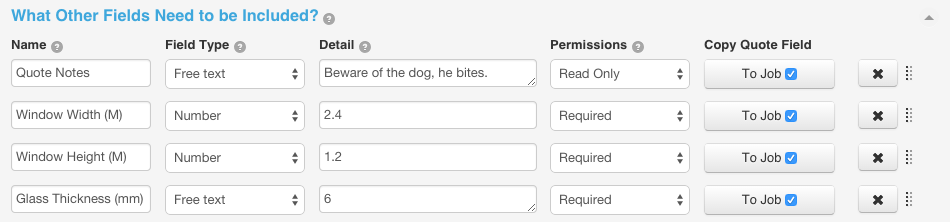
Finally, ensure that your invoice is setup to reflect the quoted cost of the job, this is what we will send to your customer for their approval.
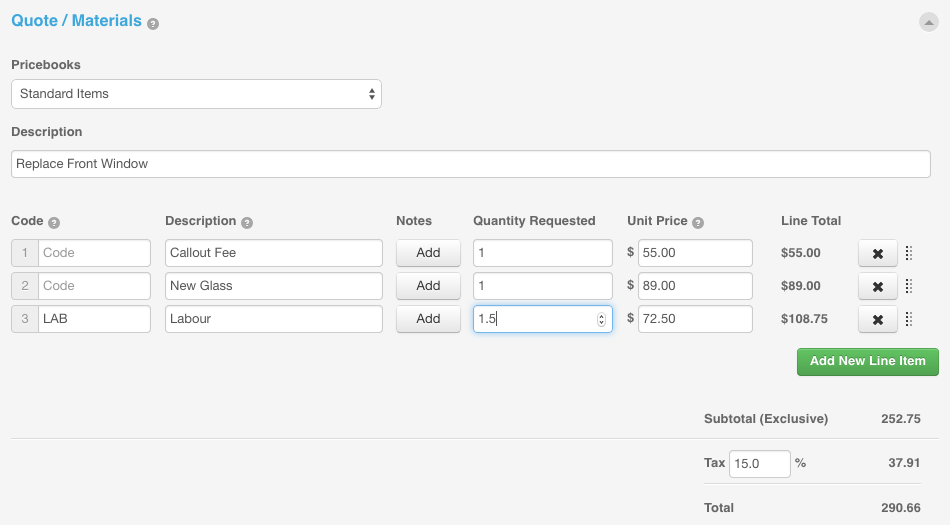
That's all there is to it, you can now begin creating quotes from either the jobs tab or the schedule tab.