User permissions determine what users have access to and can do in vWork. In vWork users can have Web App Permissions and Mobile Permissions granted to them.
If you are a vWork Administrator with Admin permissions you have the ability to customize access to both web app and mobile app permissions for each user to determine what they are allowed to do when using vWork.
In this article
This article explains Web App Permissions and how they determine what a user can do in the vWork web app (go.vworkapp.com).
Topics in this article include:
- What are the Web App Permissions?
- Permission levels
- Web App Permission examples
- Review the General Settings for additional restrictions to permissions
- Related articles
Click a link from the topic list above to go to that topic. You can return to this list by clicking this icon:
What are the Web App Permissions?
Web App Permissions determine the access an Admin or Dispatcher has to the features and functions that they need to perform their job when using the vWork web app. Web app and other user permissions are set up through the User Management page. This is where an Admin adds and edits new user profiles.
🔔 Note: You can find out more about how to add a user in the article, Create new users and send a log-in link to mobile users.
Roles that require Web App Permissions
The two main roles that require Web App Permissions are:
- Administrator (Admin)
- Dispatcher
Administrator
Administrators (admins) are users who have been granted 'Admin' permissions with 'Full' access.
An Admin can access all of vWork's settings in the Settings tab. This is the hub for performing various administrative tasks, including setting up users, creating templates, and modifying how vWork behaves. Admins have permission to change their own and other user permissions and perform every activity using the vWork web app.
Dispatcher
The Dispatcher's web app permissions are set by an Admin. They determine what Dispatchers can do to manage jobs, mobile workers, and customers when using the vWork web app. The level of access a Dispatcher has is determined by their Permission Level. We explain Permission Levels in the article, User permission levels for Web App and Mobile Permissions.
Web App Permissions
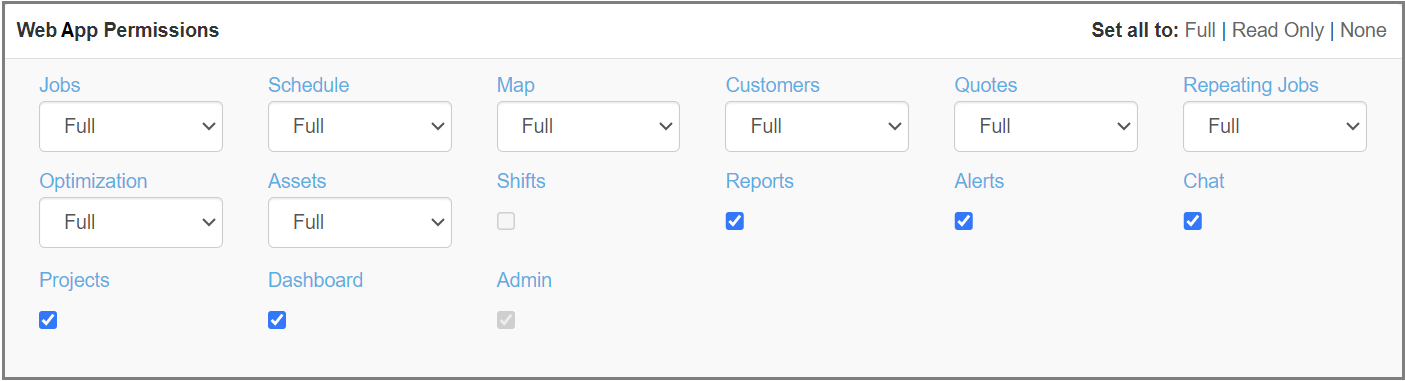
🔔 Note: Admins can have any and all Dispatcher Web App Permissions and Mobile Permissions in addition to their Admin permissions.
Jobs
The Jobs permission allows a Dispatcher to see the Jobs tab and to create and edit jobs in vWork.
Schedule
The Schedule permission allows a Dispatcher to see the Schedule tab. Through this tab they can schedule jobs and quotes, and when enabled, Equipment.
Map
The Map permission allows a dispatcher to see the Map tab. The map shows mobile workers' current positions and all jobs that include a geolocated address in a job step. When enabled, Equipment can also be tracked on the Map.
Customers
The Customers permission gives a dispatcher the ability to see the Customers tab and create new customer records or edit existing customer records. When an Admin has this permission they can import and export customer information in CSV file format allowing them to make bulk changes to customer records. Dispatchers aren't able to do this.
Quotes
This permission allows a dispatcher to create, edit, approve, and email quotes. The Quotes permission is only visible if you have quotes enabled in your Finance settings.
Repeating Jobs
This permission enables a dispatcher to create new jobs automatically using the default Repeating Jobs feature or the optional Repeating Jobs v2. The Repeating Jobs permission is only visible when the Repeating Jobs feature is enabled in your account.
Optimization
This permission enables a dispatcher to open the Optimization tool from the Jobs tab. Depending on the level of permission selected the dispatcher can create and edit route optimizations or just view these. The Optimization permission is only visible when the optional Optimization feature is added to vWork.
Assets
The Assets permission enables a dispatcher to see the Assets tab. Depending on the level of permission selected the dispatcher can add and edit Assets or just view these. This web app permission is only visible when you have the optional Assets feature added to vWork.
Shifts
The Shifts permission enables a dispatcher to see and adjust the shift hours for other workers through the Shifts tab in the User settings. This is the only Setting that a dispatcher has access to without having Admin permissions. An Admin has this permission enabled by default.
Reports
The Report permission allows a dispatcher to see the Reports tab. This gives a dispatcher permission to run and schedule reports.
Alerts
The Alerts permission allows a dispatcher to see the Alerts tab. From here they can see alerts that have been sent and also create email and (where enabled) SMS alerts.
Chat
The Chat permission enables a dispatcher to send in-app messages through the Messages tab to vWork mobile app users who they assign jobs to. If SMS messaging is also enabled in the account this permission allows dispatchers to send SMS messages to customers from a Job.
🔔 Note: Users with Mobile App Permissions can also exchange messages with other mobile app users using their vWork mobile app if the Chat permission is enabled for them and other mobile app users they need to exchange messages with.
Projects
The Projects permission enables an Admin and dispatcher to see the Projects tab. Admins can use this tab to set up a new project and dispatchers can search and view projects for jobs through this tab. This web app permission is only visible when you have the optional Projects feature.
Dashboard
The Dashboard permission enables a dispatcher to see the Dashboard tab and edit the layout of the Dashboard. This web app permission is only visible when you have the optional Dashboard feature.
Admin
The Admin permission gives an Admin global control over the account through the Settings tab. Admin access should be limited as users with Admin permissions can dramatically change how vWork is configured; they can access and change anything under the Settings menu including:
- importing and exporting customer records in bulk
- adding and removing other users and changing their permissions and log-in credentials
- creating job templates
- changing Finance settings
- modifying picklists
- and other settings - depending on what features are included in your vWork account.
Mobile Permissions
Web app users can also be given Mobile Permissions. You can read more about these in the article, Mobile Permissions.
Permission levels
Some permissions also have different levels that determine how much access to that permission a user has. The three permission levels are:
- Full - The user has full access to the permission and can do anything with it.
- Read-only - The user can view that content but they can't edit the content.
- None - the user can't access this permission. They do not have permission to use this function in vWork.
You can learn more about permission levels in the article, User permission levels for Web App and Mobile Permissions.
Web App Permission examples
The User Management screen has a summary of all user permissions in a table. Here we have some examples showing the summary of user permissions for the user Anthony as they would appear in the User management table.
Reports only
In this example, Anthony doesn't have full dispatcher permissions. He can view the 'Map' tab and the 'Schedule' tab but isn't able to make any changes. He can also run reports.
No quotes
In this example, Anthony has permission to see most of the web app tabs, but not 'Quotes'. He has full permission to edit the 'Schedule' so he can drag quotes to assign them to mobile workers, but he will not be able to edit these.
Schedule Jobs without editing them
In this example, Anthony can schedule jobs but not edit them. He has 'Schedule' permissions but not 'Job' permissions; he isn't able to open the job editor for an individual job.
Full web app access with read-only permissions for Customers
In this example, Anthony has full permission to create, edit and schedule jobs on the 'Schedule', 'Map', and 'Jobs' tabs, but he has read-only access for 'Customers'. Although Anthony can view the Customer tab and see full customer information, he must use an existing customer when creating a new job. He isn't able to create a job for a customer that is not already saved in vWork.
Review the General Settings for additional restrictions to permissions
Some permissions are also affected by the settings selected in the General vWork settings. These change the behavior of some permissions when the permission is enabled. We recommend you review the General settings to make sure users can do what you need them to do in Work.
Related Articles
- We provide an overview of vWork user permissions in the article, vWork user permissions.
- We explain user permission levels and how to apply these in the article, User permission levels for Web App and Mobile Permissions.
- To find out how to add new users to your vWork account please see the article, Create new users and send a log-in link to mobile users.
- If you are interested in Mobile Permissions please see the article, Mobile Permissions.
- To understand how settings can affect permissions please read the articles,Customize your vWork account's General Settings and What can mobile workers change on an invoice?