Alerts is a standard feature in vWork. Alerts enable you to generate and send in-app notifications, emails, and SMS messages to almost anyone when a trigger is activated by a job activity or event in your vWork account.
Alerts are powerful and versatile. They are easily tailored to meet your organization's unique requirements. You select the triggers and filters that generate alerts for what you need most, and you choose exactly who will get the Alert - either your customers or people within your business.
Setup
Alerts are created and saved in Alerts>Setup. You can create Alerts for almost anything in your vWork account. You can also attach reports to them if needed.
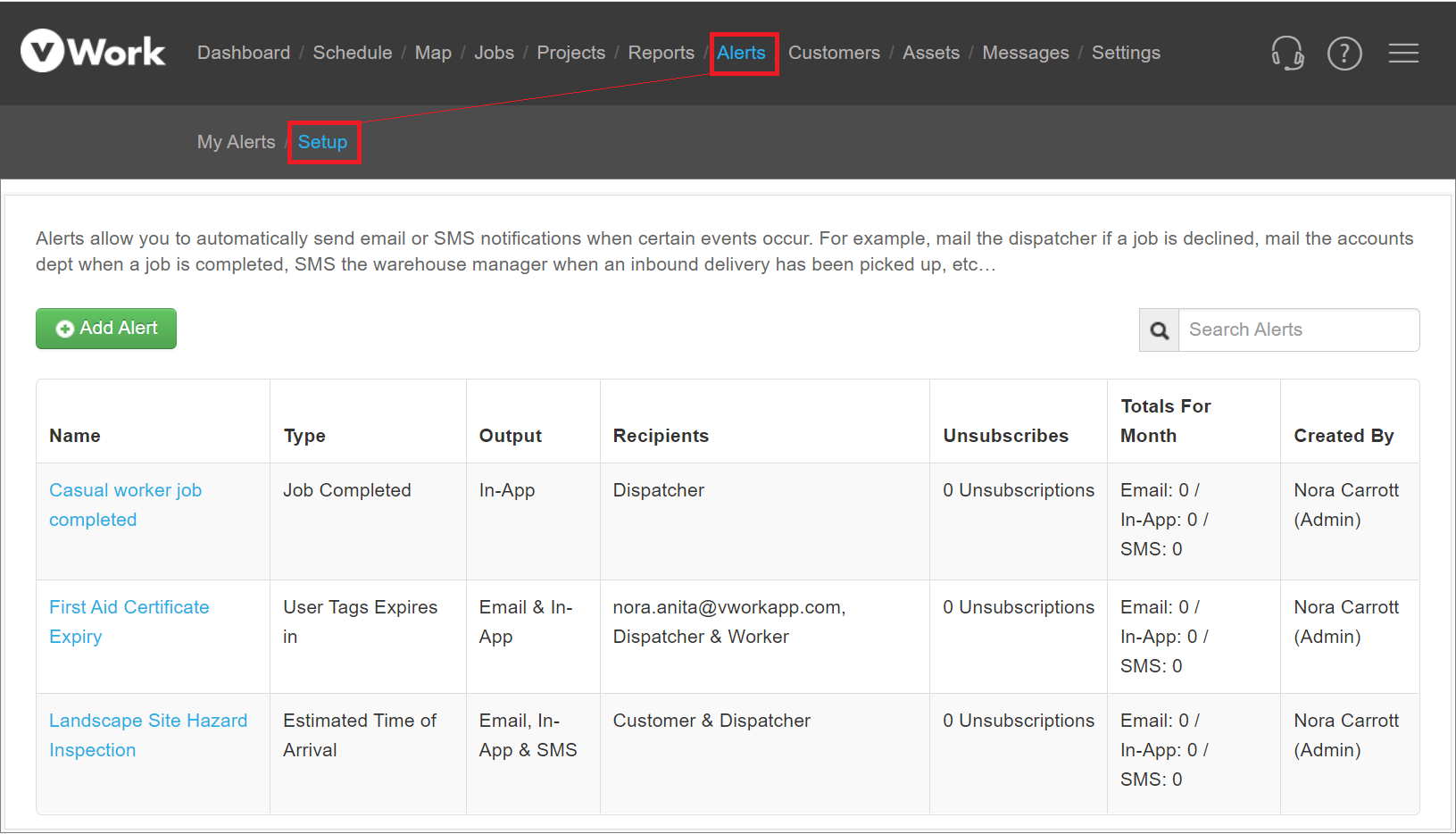
Alerts can be triggered by many things. The article, What can trigger an alert? lists vWork’s alert triggers and explains how they can be used.
Here is an example of an email alert triggered by a job being completed. This alert was sent to the customer’s site contact. At the bottom of the email alert you can see a Job Status report attached in PDF format.
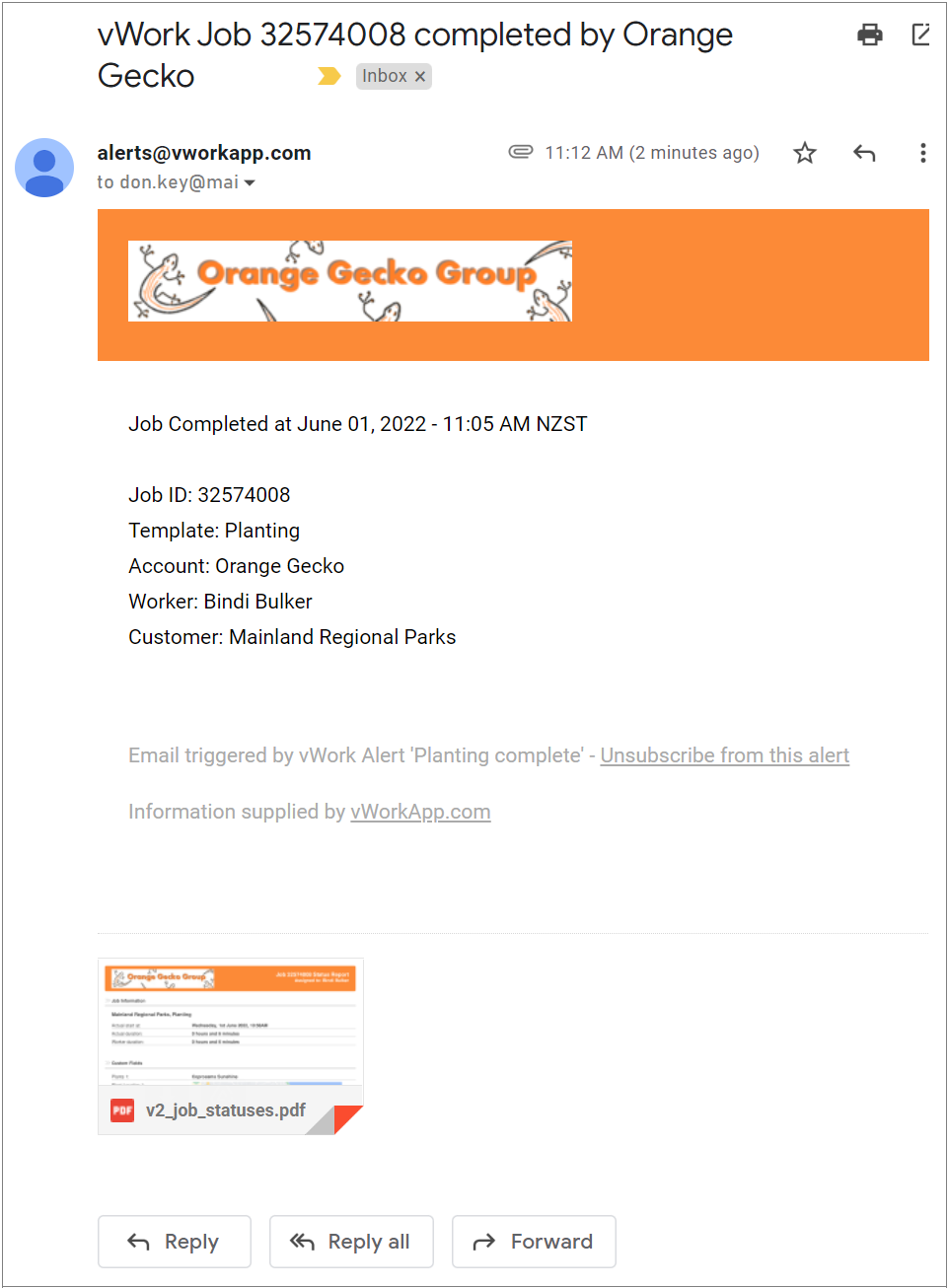
To learn more about setting up alerts in your vWork account, please read the article: How to set up an alert?
My Alerts
You can also set up alerts to pop up as notifications for dispatchers using the vWork website. These can also be viewed in Alerts>My Alerts.

My Alerts also enables you to manage some aspects of a job directly from an alert. You can access the job editor and customer information, view the job’s location on the map, duplicate the job, and open the alert configuration from an alert in this tab. Click on the blue text to open the link to the Job Editor or customer information. Click the icons at the end of the alert to:
open the map to see the job.
duplicate the job.
open the settings for the alert.