The Alerts feature is a standard feature in vWork. Alerts enable you to generate and send in-app notifications, emails, and SMS messages to almost anyone when a trigger is activated by a job activity or event in your vWork account.
Alert subscriptions apply to any person who receives an alert of any type by email or SMS (unless they are an ad hoc alert recipient). When an alert is set up to send email or SMS alerts, all alert recipients are automatically subscribed. These people can choose to unsubscribe to the alert by clicking an unsubscribe link in the alert email, or replying with STOP to an SMS alert.
Unsubscribing to an alert will only remove the user from that alert, it will not remove them from all alerts.
In this article
This article explains how email alert subscriptions are managed in vWork.
Topics include:
- How does someone unsubscribe from an email alert?
- How does someone unsubscribe from an SMS alert?
- How do I know who has unsubscribed from an email alert?
- Can I resubscribe a person to an alert?
How does someone unsubscribe from an email alert?
Every email alert includes a link in the message that enables the receiver of the alert to unsubscribe from future alerts of the specific alert type.
To unsubscribe all they need to do is click the link.
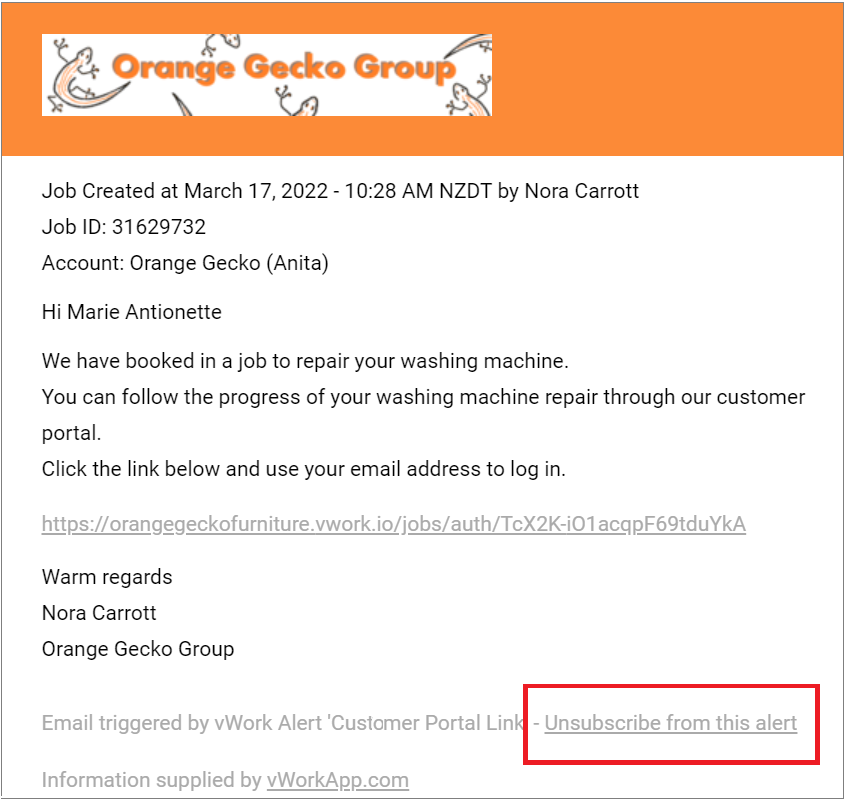
When they click the link, they see a page that confirms their unsubscription.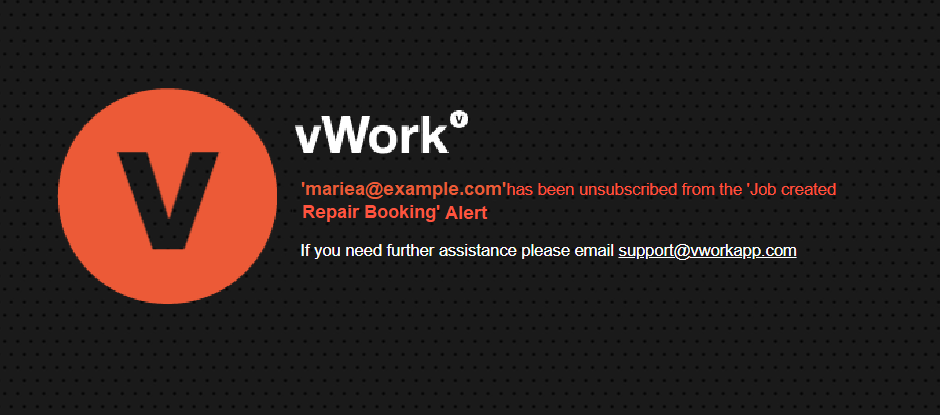
How does someone unsubscribe from an SMS alert?
To unsubscribe from an SMS alert the alert recipient needs to reply to the SMS message with the word STOP.
Note: There may be charges for the reply text. This depends on the recipient's mobile provider and mobile plan.
How do I know who has unsubscribed from an alert?
You can view bot email and SMS alert unsubscriptions in Alerts > Setup.
To see who has unsubscribed:
- Go to Alerts > Setup
- Click the blue unsubscription link in the Unsubscribes column to open a list of the people who have unsubscribed. This opens a page where you can view who has unsubscribed from the alert.
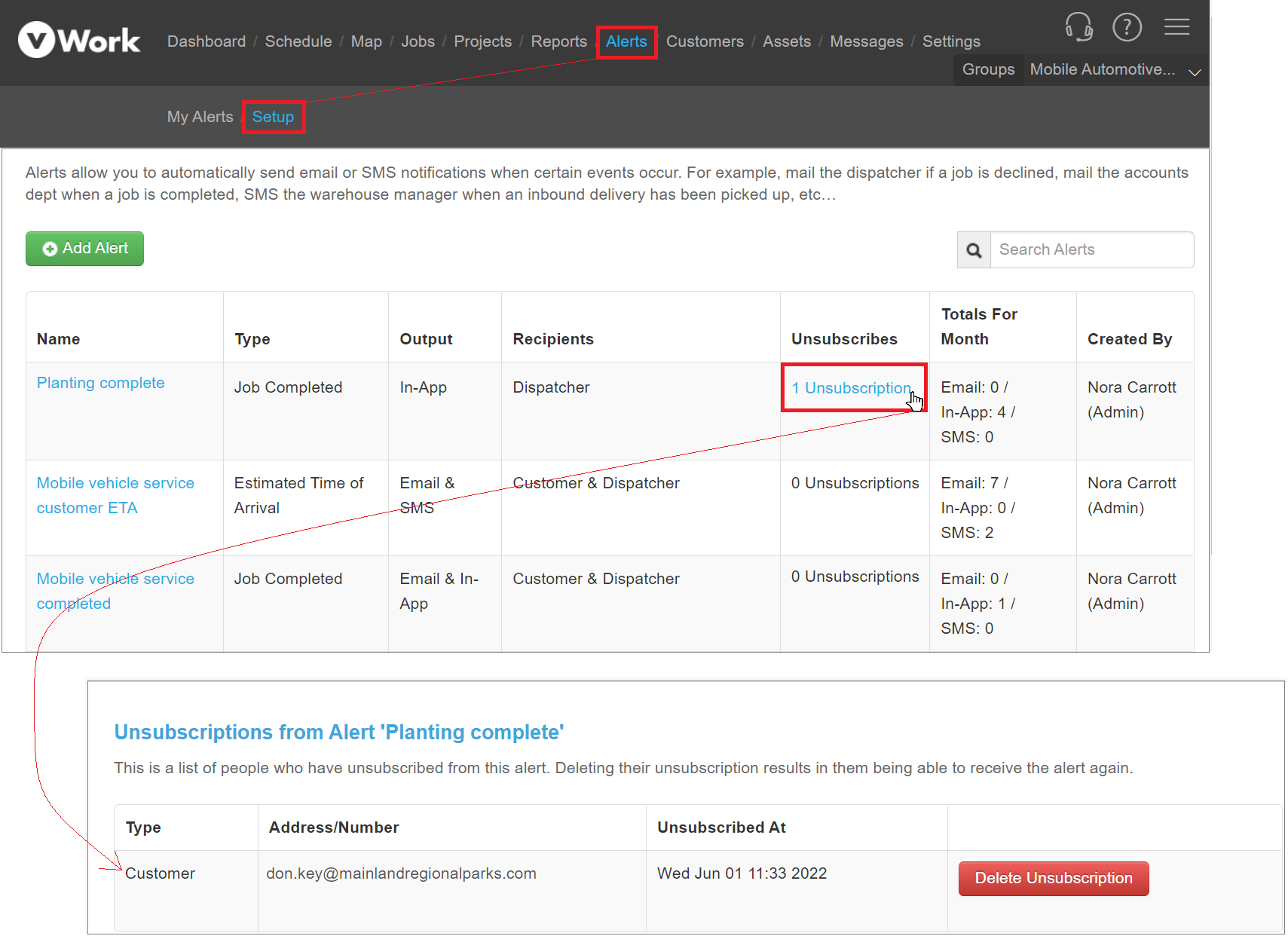
Can I resubscribe a person to an alert?
It is simple to resubscribe someone to an alert so they can receive an alert they have unsubscribed from. Don't resubscribe users that have unsubscribed on purpose unless they ask to be resubscribed.
To resubscribe a person to an alert:
- Open the list of Unsubscriptions for the alert from Alerts > Setup. (See the topic above, How do I know who has unsubscribed from an email.)
- Click Delete Unsubscription.
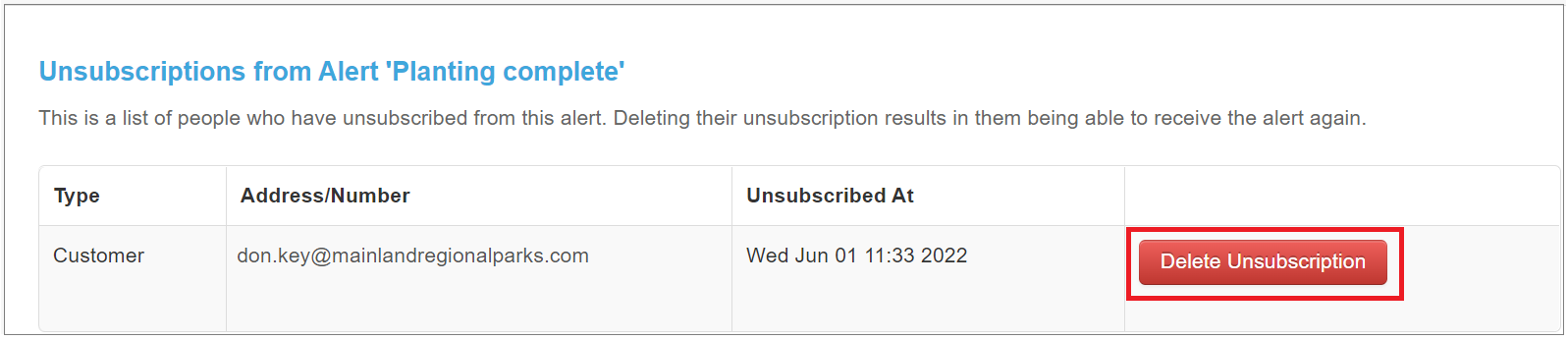
- A warning shows asking you to confirm that you want to delete the unsubscription for this person. Click OK to confirm.
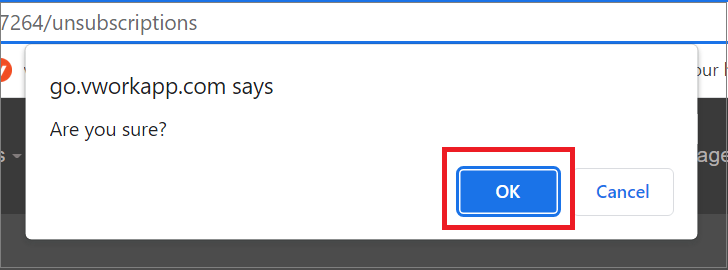
- vWork confirms that you have deleted the unsubscription with a message at the top of the Unsubscriptions page for the alert.
