In vWork you can have many workers on one job using the Multiple Workers option in vWork. To enable this or find out more please email support@vworkapp.com. A member of the vWork Team will be in touch to discuss your requirements and enable this feature for you.
What is Multiple Workers?
Multiple Workers allows you to add extra workers to a standard job. The sub workers will only get 2 steps (Start and Finish) and they can only enter notes on the job. They will get a copy of the custom fields, but they will be read only.
vWork will generate separate simple sub-jobs for each new worker added.

Why should I use Multiple Workers?
If you have a job where you need to schedule out an entire team of workers, yet don't need the extra complexity of a project, a multi-worker job can be ideal.
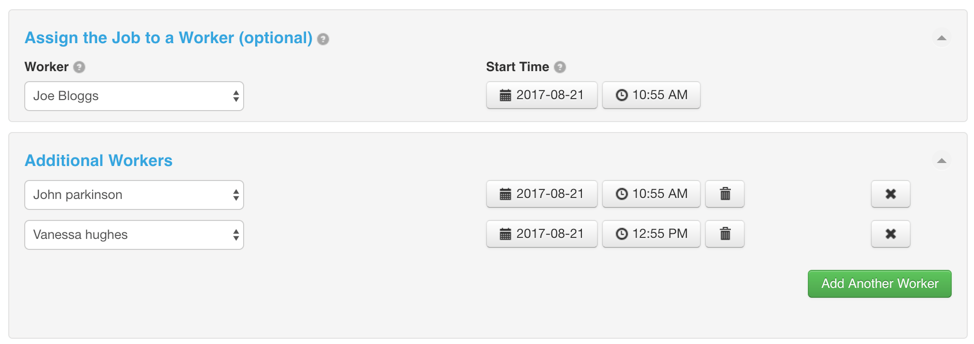
How do I set up Multiple Workers?
Once Multiple Workers is enabled for your account you will have an additional option in your templates where you can allow additional workers on your jobs.
Go to Settings > Templates and click on your template.
Scroll down to the worker section and check the 'allow additional workers' checkbox as shown below:

Then (optionally) set the step address which you would like to transfer to the sub-jobs:
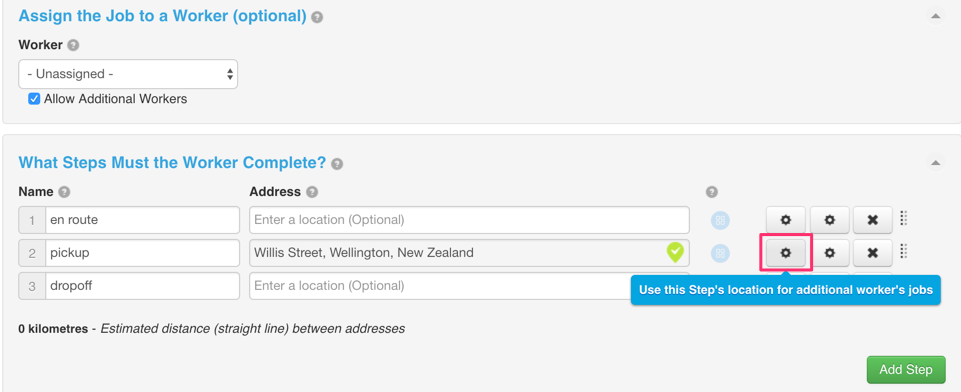
Finally, Update your template.
From then on when you create a new job with this template you can add additional workers as shown below:
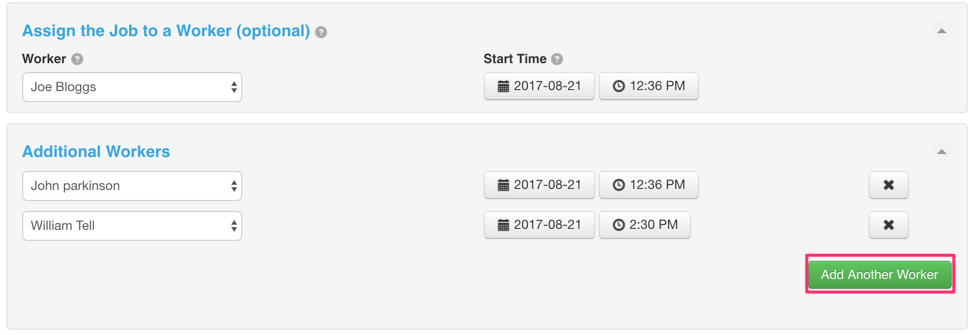
What will my sub-jobs and master job look like?
The master job will have a mini project overview as shown below, along with all of the steps and custom fields (like a normal job).
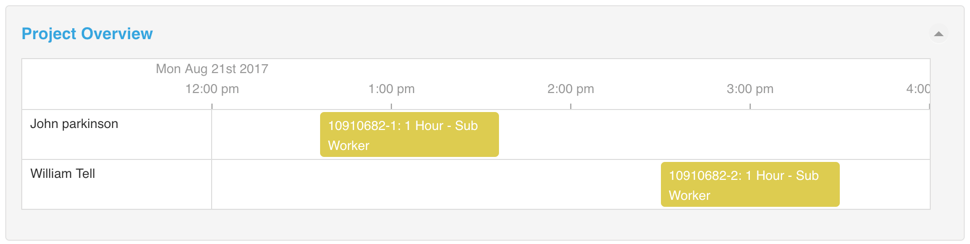
Sub-jobs will only have start and finish steps and notes. The custom fields will be present, but will be read only.
If your sub-jobs need to be more complex than this, you should use our Projects feature.
Sub-job notes will pass up to the Master job.
Sub-jobs will have the same job id as the Master although it will be appended with a '-1' or '-2' etc. (see below picture).
Multiple worker jobs will be tagged with an MW icon on the Jobs list and Schedule, where sub-jobs will be tagged with SW .
