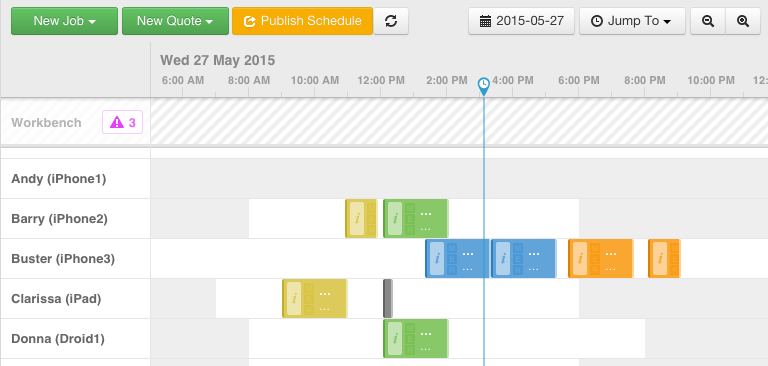Note: depending on when you signed up for an account, you may have working hours disabled, if so, you can enable this feature in Settings>Users>Shifts.
What are Account Working Hours?
Account Working Hours show on the schedule when your workers are available for work. They also define when vWork's Optimization feature can schedule jobs on an optimized route.
Account Working Hours are set, by default, as Monday to Friday 8 am - 6 pm. (You can still assign work outside of these times if you need to.)
You can customize your Account Working Hours in vWork to match with your organization's actual working hours if these are different from the default.
In the example below, you can see that Account Working Hours have been set to the default. In the schedule, the working hours are shown in white, and hours outside working hours are greyed out.
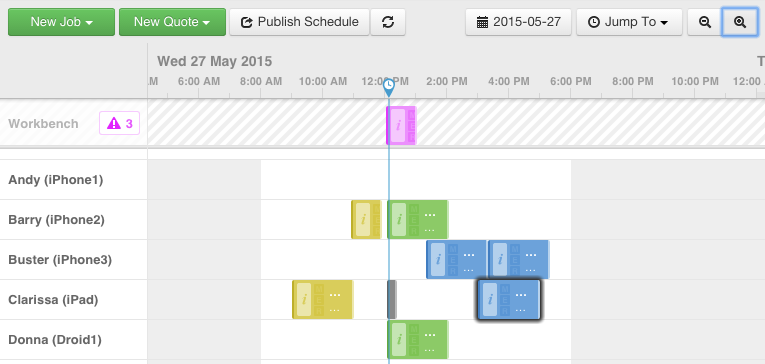
How do I change my Account Working Hours?
You can change your Account Working Hours in Settings>Users>Shifts. In the example below, the hours are set to the default, Monday to Friday 8 am - 6 pm.
To change the existing hours, click on the time you want to change and adjust it up or down. You can also use the + and x buttons to add and remove time slots within a day. If you ever need to go back to the defaults, click the red Restore Defaults button in the bottom right corner.
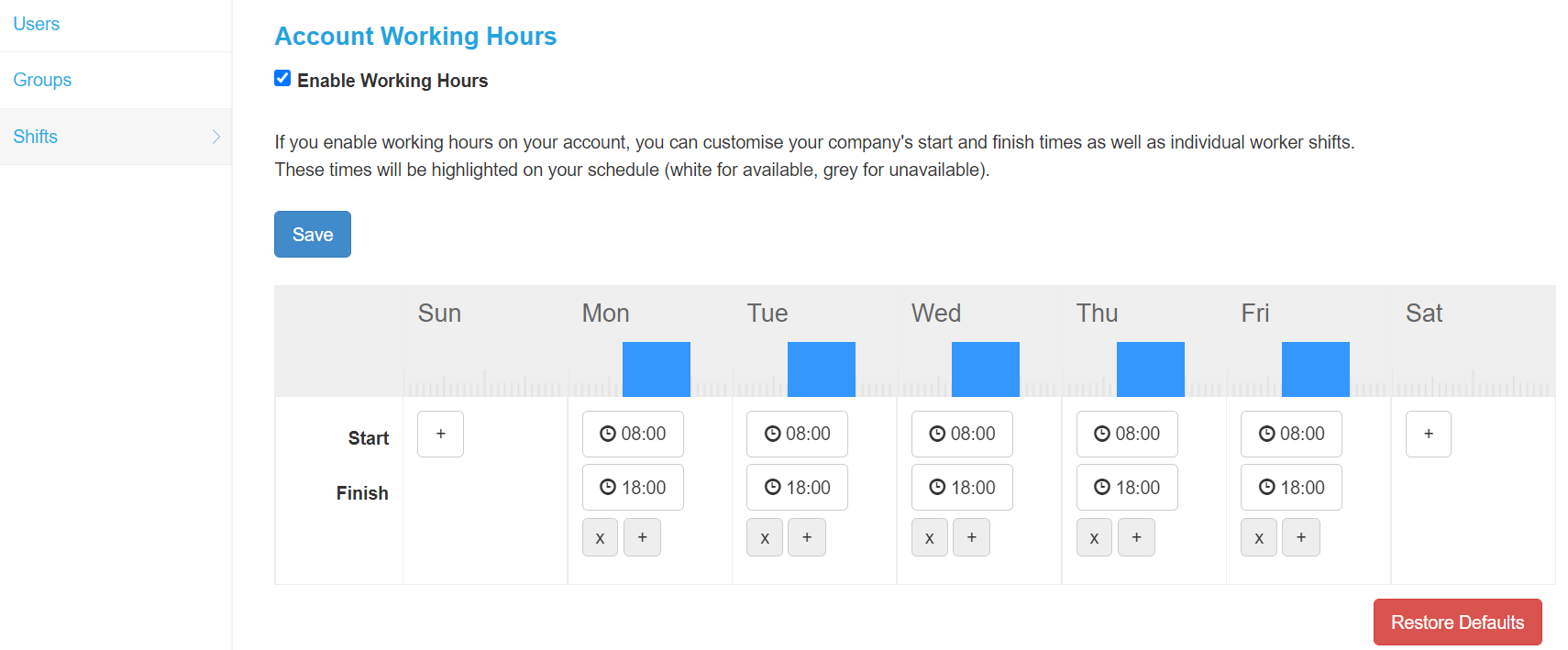
What if I want to change the hours for only one worker?
Not a problem, you can also do this from Settings>Users>Shifts. Select the worker from the list and click their name to edit their shift details.
We have a detailed article on setting individual worker shifts here.
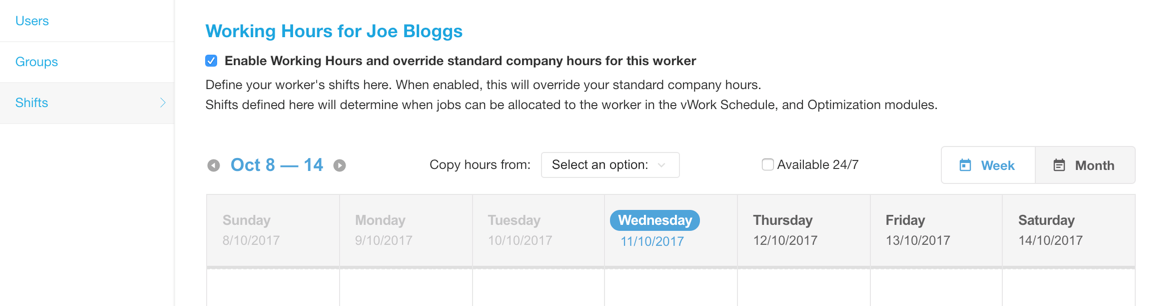
I have already set up one worker. How do I copy these settings to another worker?
Open the worker that you wish to setup. In the top middle of the override schedule, look for a pull-down menu called "Copy hours from:" and select the user you wish to copy from.
I have totally messed up. Can I go back to the Default Settings?
Absolutely. Simply select Company Working Hours from the Copy hours from pull-down menu. A window will asking iif you want to revert back to the default company Working Hours for this worker. Click the green checkmark to confirm that you do.
What does the end result look like?
Here is an example showing Andy with the day off, Barry working the standard company hours, Buster on call all night, and Clarissa and Donna with staggered start and finish times.