Favourite Reports is part of vWork reports, a standard feature of vWork. Favourite reports enable you to set up a report with all the filters you want and save these settings so that you can easily create the same report later.
In this article
Why create Favourite Reports?
Favourite Reports save you time and improve the accuracy of reporting. By creating and using a favourite report you make sure that subsequent reports use the same filters as earlier reports so that you know you are comparing the same types of data between reports.
Favourite Reports can be used to create ad hoc reports in the Run Now menu option and in Scheduled Reports.
How to create a Favourite Report
There are two ways you can create a Favourite Report:
- Save a Run Now custom report as a Favorite Report.
Note: you can only create favorite custom reports from the Run Now menu. - Create a custom or standard report in the Favourite Reports menu.
Each of these methods is explained below.
Save a Run Now custom report as a Favourite Report
When you create a custom report using the Run Now menu option you can save it as a Favourite Report using the Favourite Report Icon. To do this:
- Create the custom Run Now report. Read the article How to run a report using Run Now to find out how to do this.
- Once the report is generated click the Favourite Icon. This opens a window where you can give the Favourite Report a name.
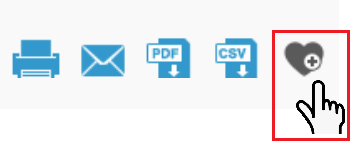
- Enter a Name for the report and click Save Report.
The report is saved to your Favourite Reports list. You will now be able to select it from the Report Type options when you are selecting a report to generate.
Note: To edit the filters that select what data displays in the favorite custom report you will need to edit the report through the Favourite Reports menu. See Edit or Delete a Favourite Report below to find out how to do this.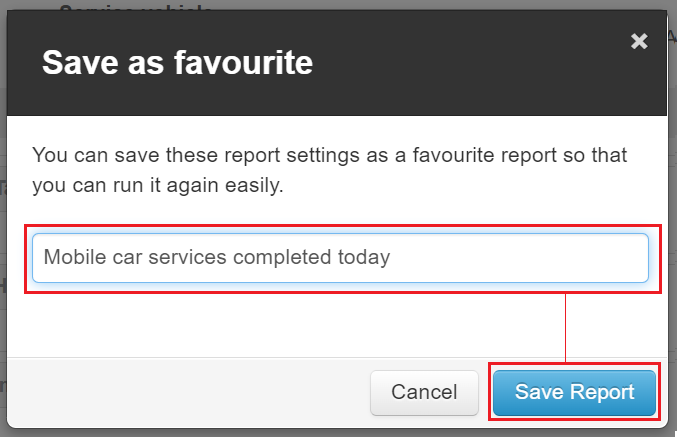
Create a Favourite Report using the Favourite Report menu
To create a Favourite Report of any type, including a custom report, from the Favourite Report menu:
- Go to Reports>Favourite Reports.
- Click Create Favourite to open the Create a Favourite Report page.
- In Favourite Name enter a name for your report.
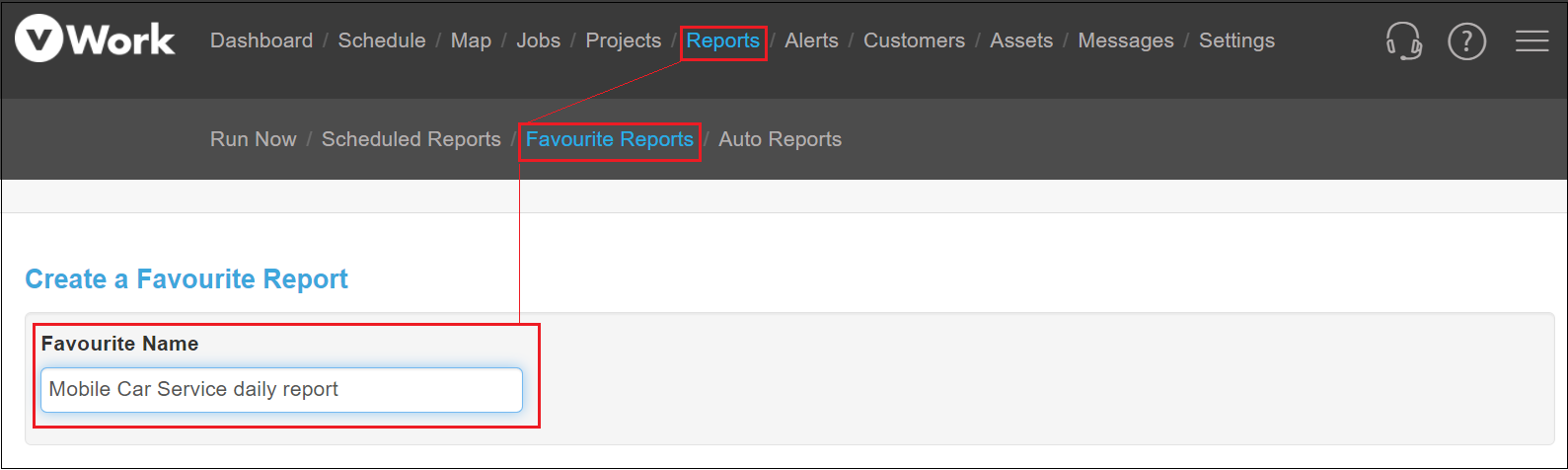
- If you are creating a custom report choose the filters you want for the report. Make sure there is only a checkmark next to the filters where you want the information to display in the report.
You can skip this step if you are creating a standard report.
- Select the report type from the Report Type menu.
Note: Custom Report is the default report type.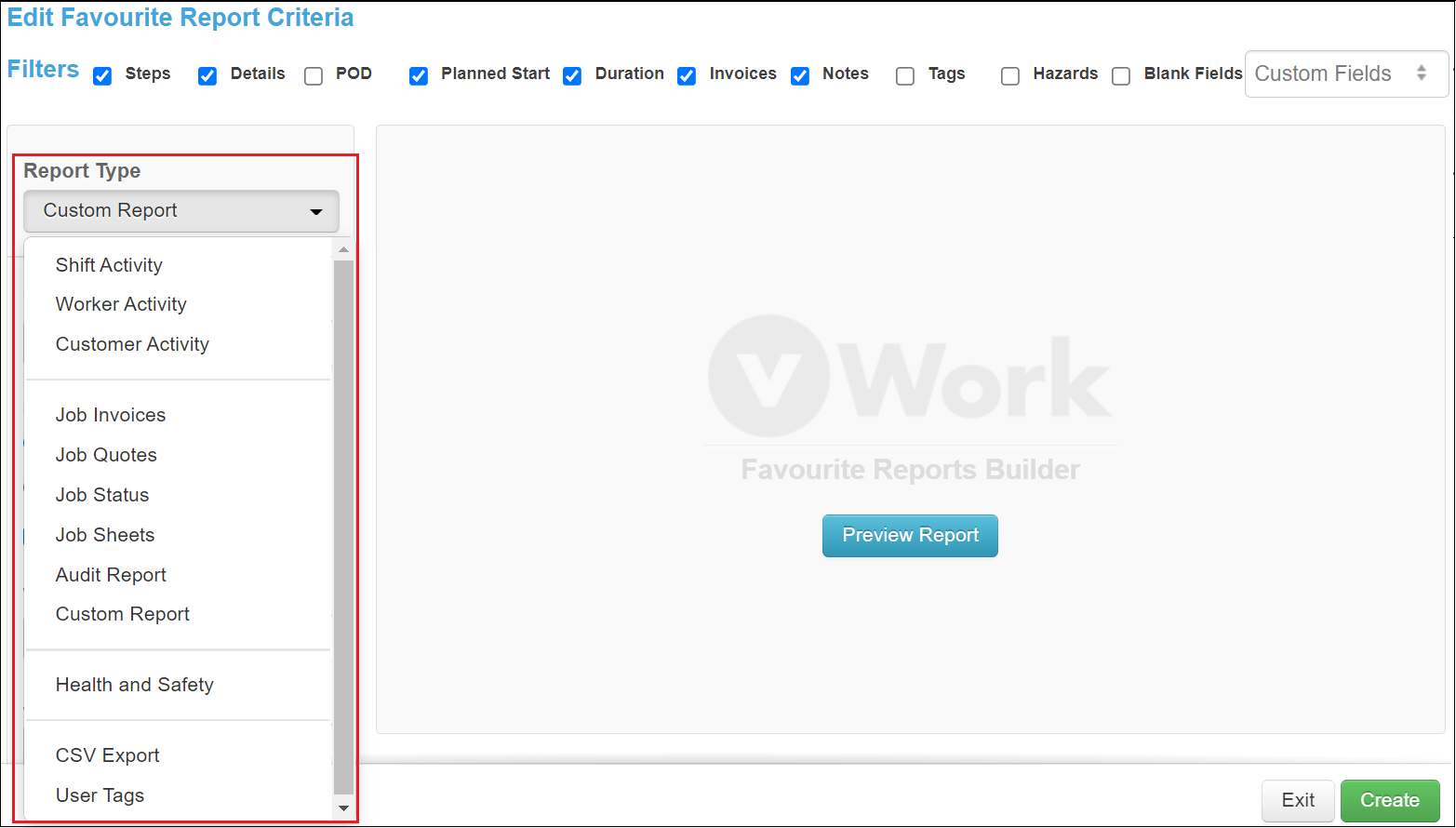
- Select the filters that you would like to use for your report.
Note: These are the same as the filters used in the Run Now report, excluding the Date/Time Range. - Click Preview Report to see a sample of what your report looks like.
- Click Create to save your report format as a favorite. Your report will now be available to select from the Report Type menu in Run Now and Scheduled Reports.

Edit or Delete a Favourite Report
You can edit your Favourite Reports in the Favourite Reports menu option.
To edit a Favour Report:
- Go to Reports>Favourite Reports.
- Click to select the Favourite report you want to change from the list.
Note: You can search for the report name using the Search Favourites field. - Make the changes you require and click Update,
OR
Click Delete if you want to delete the Favourite Report.
Note: If you make changes to Favourite Report on the Scheduled Reports page those changes will not pull through to the Favourite Report. If you want the changes applied to the Favourite Report then make the changes through the Favourite Report menu.