The Workbench is a tool at the top of the Schedule that shows all the jobs (in light pink) that require your attention. It is a great tool to help you plan the Schedule before publishing it to your mobile workers when you have jobs in Draft status, and also to manage jobs that aren't currently assigned or accepted by a worker.
The Workbench shows the following types of jobs:
- Declined jobs - these are jobs that a worker has declined from the mobile app that need to be reassigned. These only show on the workbench if the Accept or Decline Jobs option is enabled in the vWork settings.
- Unassigned jobs with a start time - jobs that were created with a start time but have no worker associated with them.
- Pending jobs - jobs that are yet to be accepted by a mobile worker from the mobile app. These only show on the workbench if the Accept or Decline Jobs option is enabled in the vWork settings.
- Overdue jobs - Jobs that haven't been started and their scheduled start time has passed making them overdue.
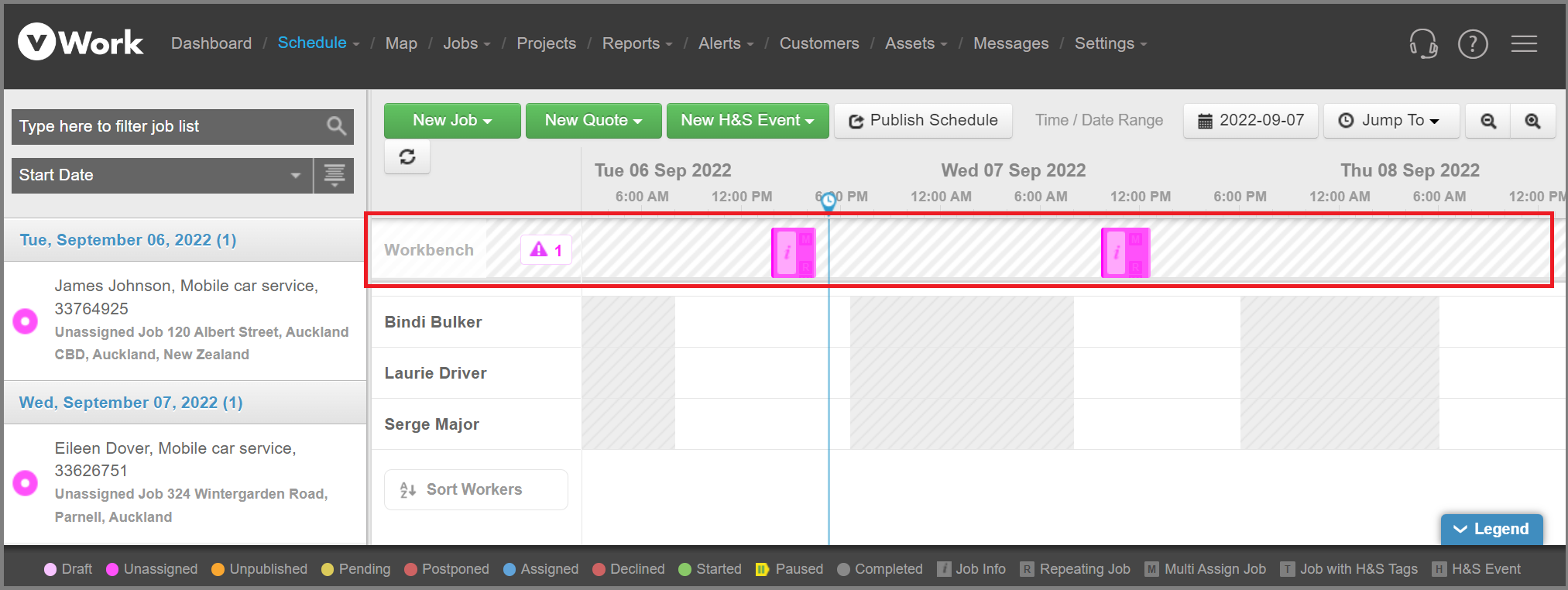
Remove a job from the Workbench
To remove a job from the workbench you need to assign it to a worker.
Click and drag the job from the Workbench, or from the left-hand panel, to the selected worker on the Schedule.
Put a job on the workbench to come back to later
You can move a job off the schedule and put it on the Workbench to deal with it later.
To move a job to the Workbench:
- Click and hold to select a job from a worker's schedule.
- Drag the job to the workbench and release.